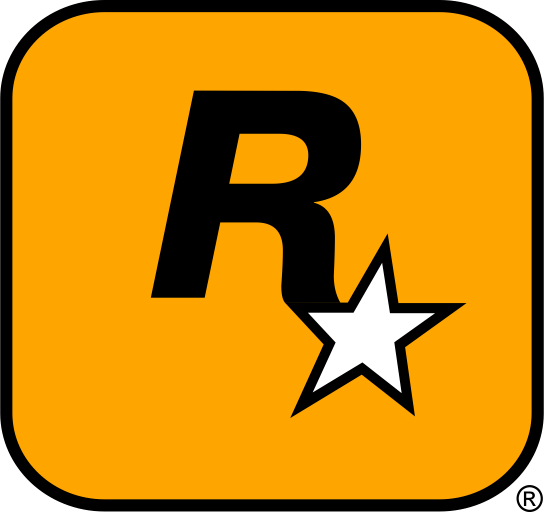🚀 Getting Started — Your 30-Minute Modding Setup
- Choose a mod-friendly game (Skyrim SE/AE, Fallout 4, Minecraft, Stardew Valley, Cyberpunk 2077, Cities: Skylines, Baldur’s Gate 3, etc.).
- Install a mod manager to handle downloads, profiles, and load order:
Vortex or
Mod Organizer 2.
Create a profile for “Clean Testing”. - Get the official SDK/editor if available (e.g., Creation Kit Wiki, Unreal Editor for Fortnite (UEFN)).
- Prepare your workspace: put Game, Mods, Assets, and Exports on the same SSD for faster builds.
- Back up saves and INIs before any big change. Keep a “pre-mod” save forever.
💻 System Requirements & Hardware Tips (2025)
| Component | Minimum for Learning | Recommended for Smooth Workflows |
|---|---|---|
| CPU | Intel i5-8400 / Ryzen 5 2600 | Intel i7-12700 / Ryzen 7 5800X |
| GPU | GTX 1060 6GB / RX 580 | RTX 3070 / RX 6800 (8–16GB VRAM) |
| RAM | 8 GB | 16–32 GB |
| Storage | HDD, 80 GB free | SSD/NVMe, 200 GB+ free (game + editor + assets) |
| Display | 1080p, 60 Hz | 1440p, 144 Hz (nice-to-have for testing) |
🧊 Tip: Keep your game and mod workspace on the same SSD. Texture baking, packaging, and in-game testing get noticeably faster.🛠️ Toolkit baseline: Manager (Vortex/MO2) + Load-order helper (LOOT) + Asset tools (Blender + GIMP/PS) + SDK/editor (Creation Kit/UEFN) + Version control (GitHub).
📦 Mod Managers & Load-Order Tools
Vortex — Modern, Easy, Multi-Game
Official Vortex downloads provide an easy UI, profiles, rules, and integration with Nexus Mods. Great for beginners switching between games.
Mod Organizer 2 (MO2) — Advanced, Virtual File System
MO2 offers per-profile isolation and a robust virtual file system so you never touch the base game. It’s beloved by power users and large modlist creators.
LOOT — The Load Order Optimisation Tool
LOOT auto-sorts plugins and flags issues. Use it after each install burst to prevent conflicts.
🎨 Asset Creation: 3D, Textures, Audio, UI
Blender (3D Models & Animation)
Blender is a free, industry-grade suite. Create weapons, props, creatures; export via NIF/FBX depending on your game pipeline.
GIMP / Photoshop (2D & Textures)
For re-skins and HD textures, use GIMP or Photoshop. For GPU-compressed formats (DDS/KTX), try NVIDIA Texture Tools Exporter.
Audio & UI
Audacity for SFX/VO basics; Figma or Affinity for UI mockups. Many games support UI atlases and sprite sheets with simple XML/JSON config.
🧩 Official Editors, SDKs & Script Extenders
Creation Kit & xEdit (Bethesda)
The classic path for Skyrim/Fallout. Browse the community-run Creation Kit Wiki for tutorials and references; use xEdit for deep plugin cleaning and form edits.
UEFN / Unreal
Unreal Editor for Fortnite enables publishable islands and custom experiences with Blueprint/C++ hooks.
🧩 Mod Compatibility & Conflict Table (Quick Reference)
| Tool / Area | Common Conflict | How to Avoid | When to Use a Patch |
|---|---|---|---|
| Vortex | Rules not set → wrong file wins | Use “rules” to force overwrite order | Two mods touch same record/mesh |
| MO2 | Profile confusion | Name profiles clearly (e.g., “Clean Test”) | Share profile-specific INIs/overrides |
| LOOT | Assuming auto sort solves all | Manual review after auto-sort | Needs “Bash Tags”/specific load rules |
| Creation Kit | Header/version mismatch | Keep editors updated; read sticky posts | When multiple mods edit same cell/quest |
| Blender → Game | Export pipeline issues | Use correct NIF/FBX plugin; apply scale | Custom collision, animations, materials |
| Textures | VRAM spikes / stutters | Compress (BCn/DXT), generate mipmaps | Conflicting atlases/UVs/normal formats |
🧠 Pro tip: After every 3–5 installs or edits, launch the game and stress-test the area your mod affects. Early detection saves hours.
🧪 A Safe, Repeatable Workflow (That Pros Use)
- Create/clone a Clean Test profile in your manager.
- Install or edit one logical unit at a time (e.g., “new sword mesh + texture”).
- Run LOOT → fix warnings → launch the game to verify.
- Commit progress to GitHub (assets/scripts/notes).
- Write a short changelog so future-you knows what changed.
📦 Packaging: Provide a README.md with install steps, requirements, and credits. Clear docs reduce support requests by half.
📊 Performance Impact vs. Difficulty (What Costs Time or FPS?)
| Task / Tooling | Learning Difficulty | Typical Performance Impact | Notes |
|---|---|---|---|
| Simple texture recolor (GIMP/PS) | 🟢 Easy | 💨 Minimal (<1%) | Keep sizes reasonable; generate mipmaps |
| New static prop (Blender → FBX/NIF) | 🟡 Medium | 💨 Low (1–3%) | Optimize polycount; reuse materials |
| Lighting overhaul (editor) | 🟡 Medium | 🔥 High (area-dependent) | Test nights/interiors; consider performance preset |
| Combat/AI script (editor + VS Code) | 🟠 Hard | 💨 Low–Medium | Watch for script latency; profile events |
| Total conversion (full pipeline) | 🔴 Expert | 🔥 Very High | Build LODs, cull aggressively, ship perf settings |
💬 Community Wisdom — Short, Real Quotes
- “MO2’s virtual file system saved my install more than once. Profiles = peace of mind.” — Power user
- “Vortex is perfect for my first load order. Rules + profiles = less time fighting files.” — Beginner modder
- “Texture compression changed everything. Same look, half the VRAM.” — Asset artist
🔗 External Links & Video Resources (Start Here)
- 🗂️ Vortex – official download page (Nexus): https://www.nexusmods.com/site/mods/1?tab=files
- 🧰 Mod Organizer 2 – official site: https://www.modorganizer.org/
- 📚 Creation Kit – community wiki: https://ck.uesp.net/wiki/Main_Page
- 🧩 LOOT – Load Order Optimisation Tool: https://loot.github.io/
- 🖼️ NVIDIA Texture Tools Exporter: https://developer.nvidia.com/texture-tools-exporter
- 🎥 Modding tutorials (Gopher on YouTube): https://www.youtube.com/@GophersVids
- 📰 Skyrim modding guide & roundups (PC Gamer): https://www.pcgamer.com/best-skyrim-mods/
🔍 Verification habit: Bookmark docs and tool repos. New engine/game updates can break pipelines; checking “sticky posts” saves hours.
❓ Quick FAQ — Common First-Timer Questions
Q: Do I have to learn programming?
A: Not for many mod types. Start with textures, models, or simple config edits. Scripts come later.
Q: My game crashes on launch after installing a few mods — now what?
A: Disable the last few, run LOOT, check logs, and re-enable one by one. Keep a Clean Test profile.
Q: How do I publish?
A: Create a clean archive with a README, credits, and license. Upload to Nexus/Steam Workshop with screenshots and a short trailer if possible.
🔮 2025 & Beyond — Where Modding Tools Are Headed
Expect tighter engine integrations (automatic LODs, one-click package validators), AI-assisted scripting, and better console support for curated packs. Communities will keep serving as living documentation — the fastest source for migration guides when games update.
🧙♂️ Conclusion — Your Toolkit, Your World
With the right stack — Vortex or MO2 for management, LOOT for ordering, Blender and GIMP/Photoshop for assets, plus an SDK like Creation Kit or UEFN — you’re ready to build. Keep backups, test early, lean on the community, and most importantly: ship something.
🚀 Tell Us Your First Tool Choice!
Which tool will you install today — Vortex, MO2, Blender, or the Creation Kit? Drop a comment with your goal (texture, quest, model, UI) and we’ll reply with a mini checklist tailored to you. Want real-time help? Join our community chat and share your first screenshot! 📸
Back to the Quick Setup • Open the Compatibility Table • Grab Tutorials & Tools