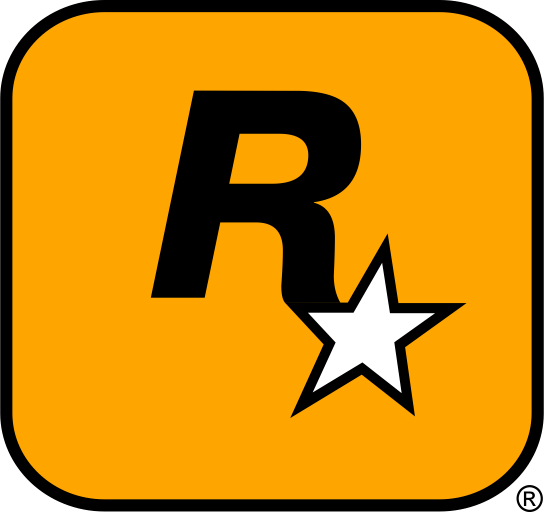Important: To install mods on your server, you must have the developer console enabled in-game. If you do not have the developer console enabled, please refer to this article.
How to Install Mods on your Server
To install mods onto your server, you must generate new server packages locally, and then upload them to your server. In this example, we will be installing mods onto a Euro Truck Simulator 2 server, however, the same steps can be followed for an American Truck Simulator server.
- Enable your desired mods using the in-game Mod Manager.

- Sign into your preferred profile and start driving.

- Open the developer console with the
`key, then typeexport_server_packagesand press enter.

- Close the game, then locate and open your Euro Truck Simulator 2 data folder.
Note: This folder can usually be found in your computer’s documents folder on Windows (
C:\Users\<USER>\Documents).
- Access your control panel and Stop your server.
- Navigate to Files > FTP File Access and log in.

- Navigate to
.local/share/Euro Truck Simulator 2.

- Click the Upload button on the left-hand menu, and upload the
server_packages.siiandserver_packages.datfile.

- Start your server.