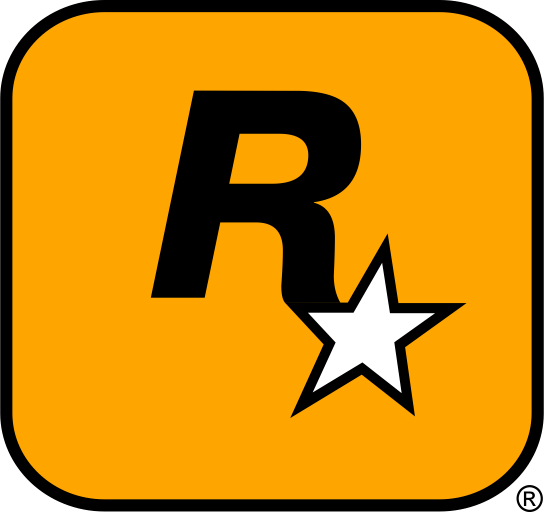The Witcher 3: Wild Hunt is one of the most beloved open-world RPGs, and thanks to its modding community, the game continues to evolve and offer fresh experiences. Mods can enhance everything from graphics and character models to gameplay mechanics and new quests. In this guide, we will walk you through the process of downloading, installing, and managing mods for The Witcher 3. Let’s get started!
Table of Contents
- Introduction
- How to Download Witcher 3 Mods
- How to Install Witcher 3 Mods
- How to Manage and Organize Witcher 3 Mods
- Troubleshooting Witcher 3 Mods
- External Resources
- Conclusion
1. Introduction
The Witcher 3: Wild Hunt is a game that has captured the hearts of many players, thanks to its intricate storytelling, rich world-building, and engaging combat. But the modding community has also added a new layer to the game, making it even more enjoyable. Mods can introduce new characters, quests, improved graphics, and even tweak gameplay mechanics. In this guide, we’ll walk you through the necessary steps to install, manage, and troubleshoot mods for The Witcher 3.
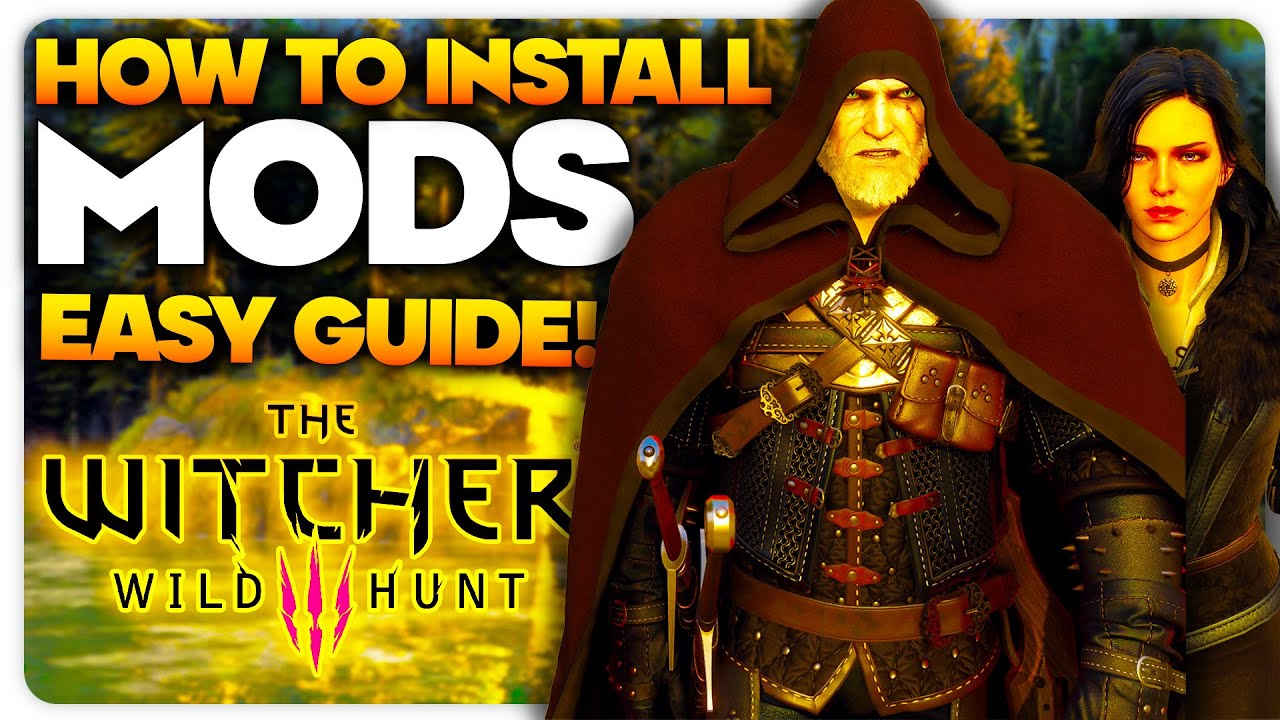
2. How to Download Witcher 3 Mods
Finding Trusted Modding Websites
There are several trusted websites where you can download mods for The Witcher 3. Always ensure that you are downloading from reputable sources to avoid potential issues like malware or corrupt files. Some of the best sites for Witcher 3 mods include:
Browse these websites to find mods for graphics, new quests, weapons, and even changes to combat and character models. Most mods will come in .zip, .rar, or .7z file formats.
Choosing Your Mod
Once you’ve found a mod that interests you, click on the download link. Be sure to read through the mod description and installation instructions carefully. Some mods may require additional tools or dependencies, like The Witcher 3 Mod Manager or Script Merger, which helps prevent conflicts between mods.

3. How to Install Witcher 3 Mods
Step 1: Locate Your Witcher 3 Installation Folder
By default, The Witcher 3 will be installed through Steam. The typical path for the Steam installation is:
C:\Program Files (x86)\Steam\steamapps\common\The Witcher 3
If you have a non-Steam version, the installation directory may vary. Locate the correct folder where The Witcher 3 is installed.
Step 2: Backup Your Game Files
Before installing any mods, it’s essential to back up your original game files. This ensures that you can restore your game if something goes wrong. To do this, simply copy the entire Witcher 3 directory to a different location on your computer or an external drive.
Step 3: Install the Mod Files
Most mods for The Witcher 3 will be installed by extracting the files into the \mods folder or the \content\content0 directory inside your Witcher 3 installation folder. Here are the common installation paths:
- Mods Folder: This is where most mods go. You’ll typically place the mod’s files (such as
.dll,.xml, or.inifiles) in this folder. - content Folder: Some mods, especially larger ones, may need to be placed in the
\content\content0directory. Make sure to follow the mod’s specific instructions.
Once you’ve downloaded the mod, extract its contents and place them in the appropriate folder. If the mod has an installer, simply follow the on-screen instructions.
Step 4: Use Mod Managers (Optional)
If you prefer a more organized approach, you can use mod managers like The Witcher 3 Mod Manager. These tools make installing, enabling, and disabling mods much easier and more efficient. They can also help avoid conflicts between multiple mods.
Step 5: Activate the Mods
Once the mod files are installed, you can activate them through the game’s launcher. Alternatively, if you’re using a mod manager, it should automatically activate the mods for you. Check the Mods tab in the launcher or use the mod manager to enable the installed mods.

4. How to Manage and Organize Witcher 3 Mods
As you install more mods, it can become difficult to keep track of them. Here are some tips to effectively manage your Witcher 3 mods:
- Use a Mod Manager: Tools like The Witcher 3 Mod Manager can help keep your mods organized and allow you to enable/disable them as needed.
- Create a Backup of Mods: If you manually install mods, always keep a backup of the original mod files and the game files. This will help in case you need to uninstall or troubleshoot.
- Organize Mods by Type: Keep your mods organized in different folders (e.g., graphics mods, quests, gameplay mods) to make it easier to manage them.
5. Troubleshooting Witcher 3 Mods
If you run into any issues with your mods, here are some common problems and how to fix them:
- Game Crashes or Freezes: Crashes are often caused by incompatible mods or incorrect installation. Try disabling all mods and enabling them one by one to identify the culprit.
- Missing Textures or Models: If textures or models are missing, it’s possible that the mod was not installed properly. Double-check that you’ve placed the mod files in the correct folders as per the instructions.
- Mods Not Showing Up: Ensure the mod is activated in the game’s mod menu or through your mod manager. Also, some mods may require additional steps or dependencies, so review the mod’s installation instructions.
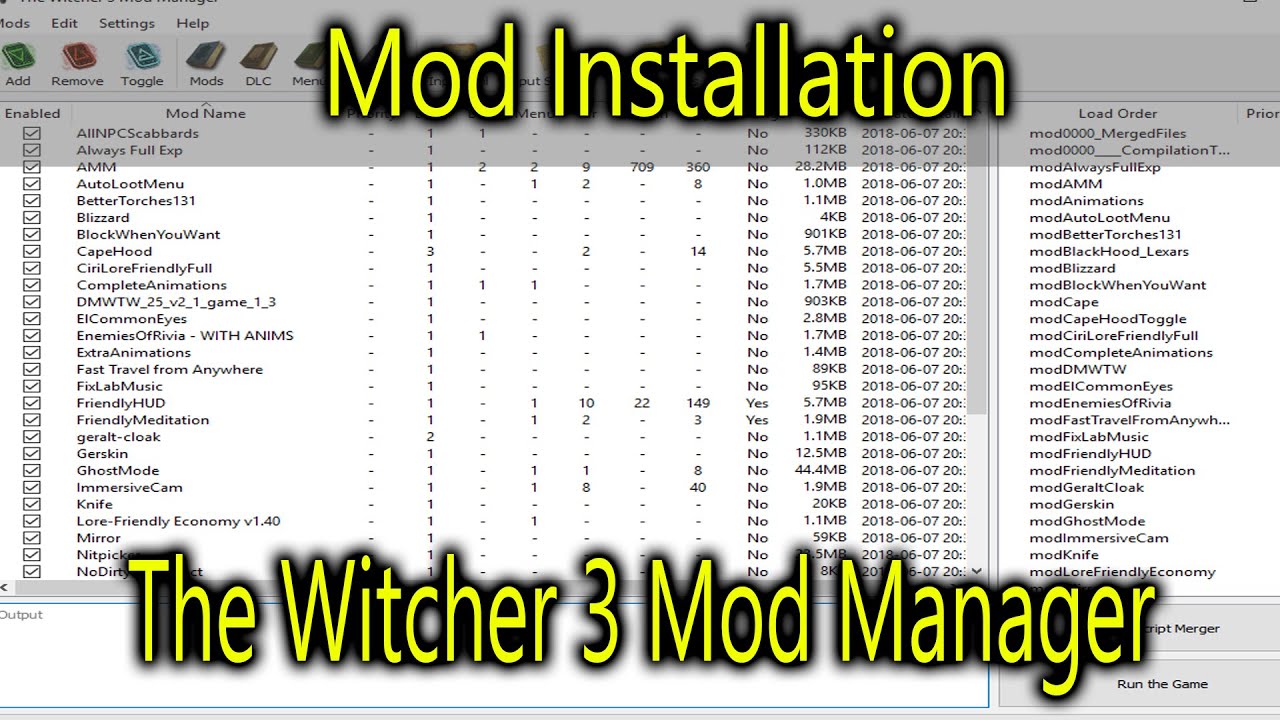
6. External Resources
For additional help and more modding resources, check out the following links:
- Nexus Mods – The Witcher 3 – The largest collection of mods for The Witcher 3.
- ModDB – The Witcher 3 Mods – A great resource for mods and updates.
- Witcher 3 Modding Community – Join the community for modding tutorials and resources.
7. Conclusion
Modding The Witcher 3: Wild Hunt is a great way to enhance the game and experience it in a whole new way. Whether you’re looking for better graphics, more content, or a completely new gameplay experience, mods can offer it all. By following this guide, you’ll be able to safely install, manage, and troubleshoot your mods for an optimal Witcher 3 experience.
Important Reminder
Always back up your game files before installing mods! Modding can sometimes cause unexpected issues, so it’s important to create backups of your game’s original files. This ensures you can restore your game to its original state if anything goes wrong. Additionally, always download mods from trusted sources and check the mod’s compatibility with your current game version before installing.