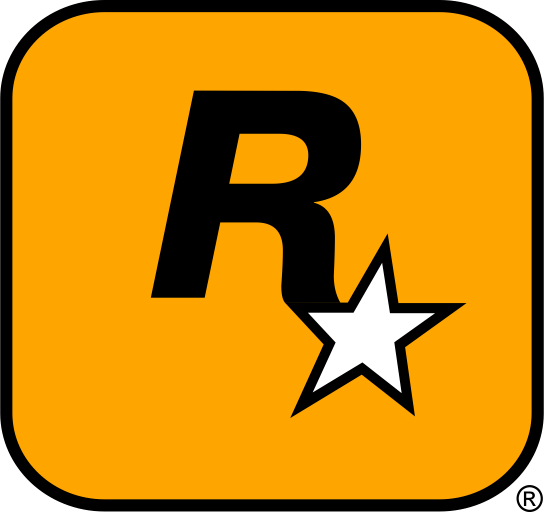Minecraft is one of the most popular sandbox games in the world, and its modding community has made it even more exciting. Mods can add new content, improve graphics, or completely change how the game is played. In this guide, we will walk you through the process of downloading, installing, and managing mods for Minecraft, along with troubleshooting tips. Let’s dive in!
Table of Contents
- Introduction
- How to Download Minecraft Mods
- How to Install Minecraft Mods
- How to Manage and Organize Minecraft Mods
- Troubleshooting Minecraft Mods
- External Resources
- Conclusion
1. Introduction
Minecraft is an endlessly moddable game with a thriving community of creators. With mods, you can add new gameplay mechanics, create custom maps, improve textures, and more. Whether you want to change the way mobs behave, enhance graphics, or add whole new features, mods can breathe new life into the game. This guide will help you install, manage, and troubleshoot mods for Minecraft so you can enjoy an even better experience.
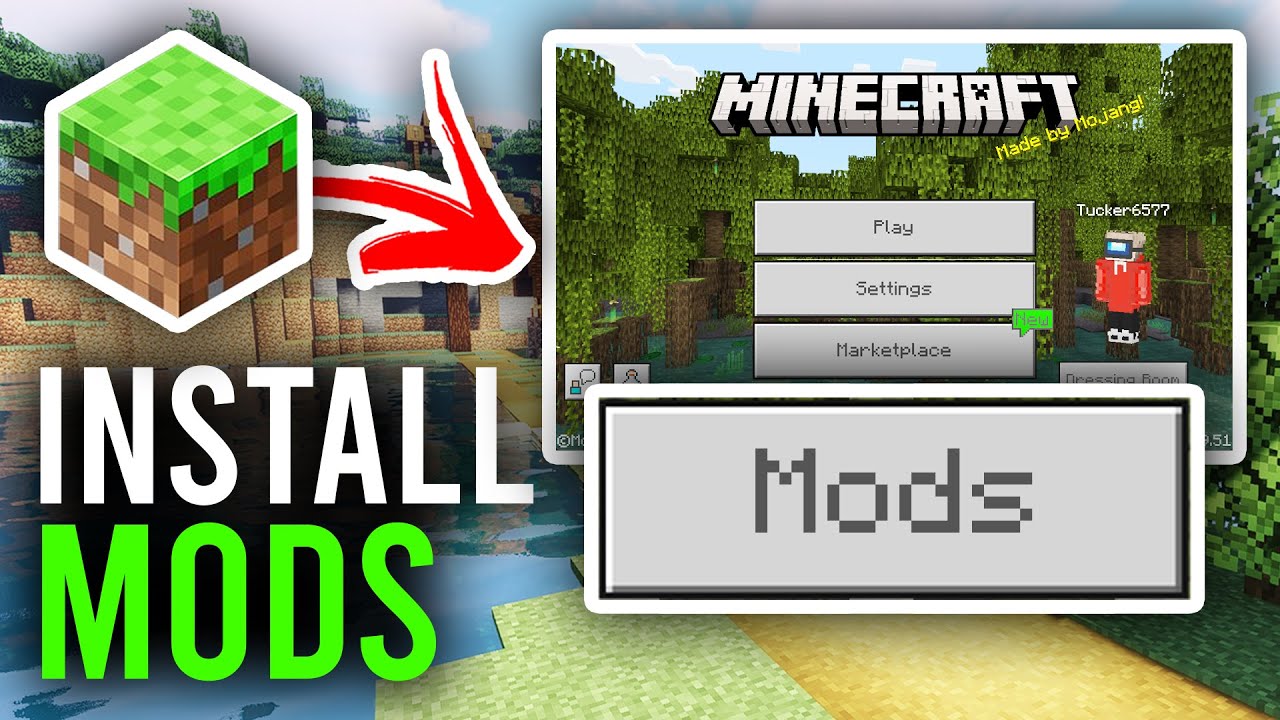
2. How to Download Minecraft Mods
Finding Trusted Modding Websites
When downloading mods for Minecraft, it’s important to choose trusted sources to avoid potentially harmful files. Here are some of the best websites for downloading Minecraft mods:
Browse these sites to find mods for various categories such as gameplay mechanics, new blocks, textures, and custom game modes. Mods are usually downloadable in .jar or .zip files.
Choosing Your Mod
Once you find a mod that interests you, make sure to read through the mod’s description and installation instructions. Some mods may require additional tools, like Minecraft Forge or Fabric Mod Loader, which are essential for running many mods.
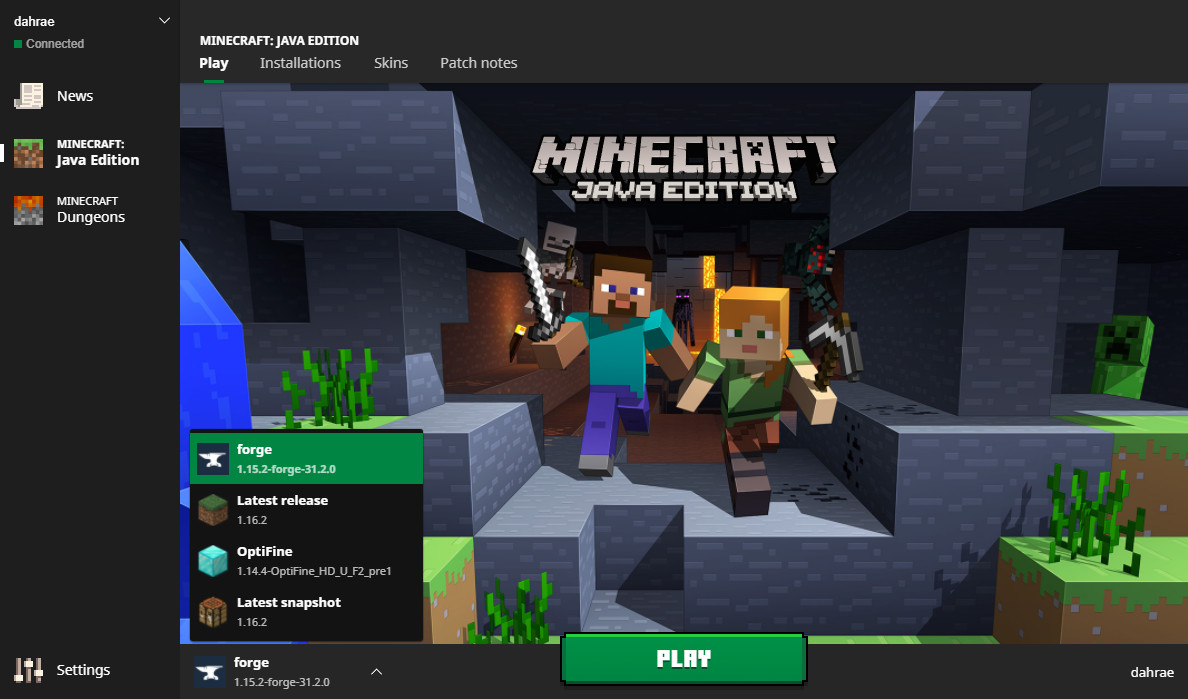
3. How to Install Minecraft Mods
Step 1: Install Minecraft Forge or Fabric
Before you can start installing mods, you’ll need to install a mod loader like Minecraft Forge or Fabric. These tools make it easier to load and manage mods.
- For Minecraft Forge: Download and install the version of Forge that corresponds to the Minecraft version you’re using from here.
- For Fabric: Download and install Fabric from here.
Step 2: Locate Your Minecraft Mods Folder
Once you’ve installed the mod loader, you’ll need to find your Minecraft installation folder. The typical path for the Minecraft folder is:
C:\Users\[Your Name]\AppData\Roaming\.minecraft
Inside this folder, you’ll find a folder named mods. This is where you will place your mod files.
Step 3: Install the Mod Files
After downloading your mod, simply copy the mod’s file (usually a .jar or .zip) into the mods folder inside your Minecraft directory.
If you’re using a Forge mod, it should work immediately after being placed in the mods folder. For other types of mods, follow the mod’s specific instructions regarding installation.
Step 4: Launch Minecraft
Now that your mods are installed, launch the game using the Minecraft Launcher. Make sure to select the version that matches your mod loader (Forge or Fabric) in the drop-down menu.
Click “Play” and you should see the mods loading up with the game.
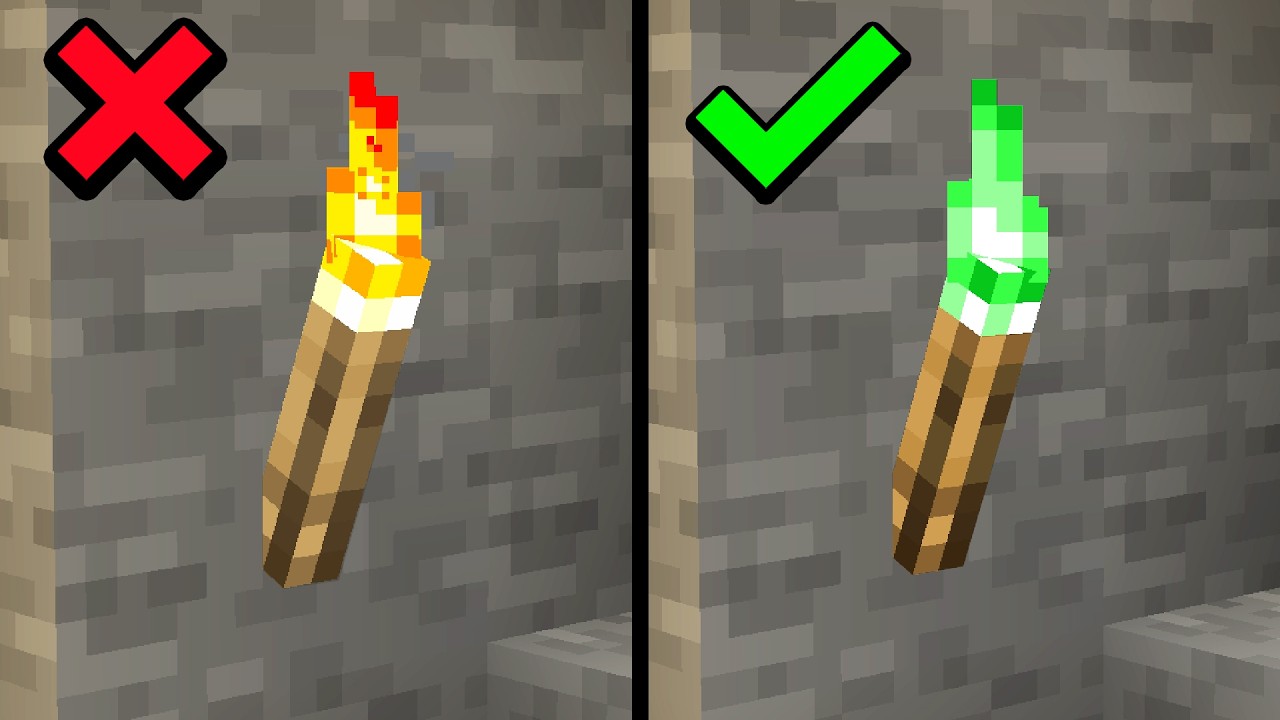
4. How to Manage and Organize Minecraft Mods
Managing multiple mods can get tricky, especially if you install a lot. Here are some tips for organizing your mods:
- Use a Mod Manager: Tools like CurseForge provide mod management features to easily track and update your mods.
- Keep a Backup: It’s a good idea to back up your
.minecraftfolder regularly. This way, if a mod causes issues, you can restore your game quickly. - Group Mods by Type: If you prefer manual installation, organize your mods into categories (e.g., texture mods, gameplay mods, etc.) to keep everything neat and easily accessible.
5. Troubleshooting Minecraft Mods
If you run into issues after installing mods, here are some common problems and how to fix them:
- Game Crashes: Crashes are often caused by incompatible mods or outdated mod versions. Try disabling mods and re-enable them one by one to identify the issue. Make sure your mods are compatible with the Minecraft version you are using.
- Mods Not Showing Up: Ensure you’ve installed the mods in the correct folder. Double-check that you’re using the right mod loader (Forge or Fabric) and that the mod’s version matches your game version.
- Missing Textures or Models: If textures are missing, the mod may not have installed correctly. Try re-downloading the mod or following the mod’s troubleshooting instructions.

6. External Resources
For more information, additional mods, or help with modding, check out these resources:
- CurseForge – A large collection of Minecraft mods.
- Minecraft Forum – A great place to discover new mods and troubleshoot issues.
- Minecraft Forge – The most popular mod loader for Minecraft.
7. Conclusion
Modding Minecraft can drastically enhance your gameplay experience by adding new content, improving performance, or changing game mechanics. By following this guide, you’ll be able to safely and effectively install and manage mods. Always remember to back up your files, use trusted sources, and keep your game up-to-date for the best experience!
Important Reminder
Always back up your Minecraft files before installing mods! Modding can sometimes cause issues, especially with incompatible mods or incorrect installations. To ensure you don’t lose any progress, back up your .minecraft folder regularly. This will allow you to restore your game to its original state if anything goes wrong. Additionally, always download mods from reputable sources and check the mod’s compatibility with your Minecraft version.