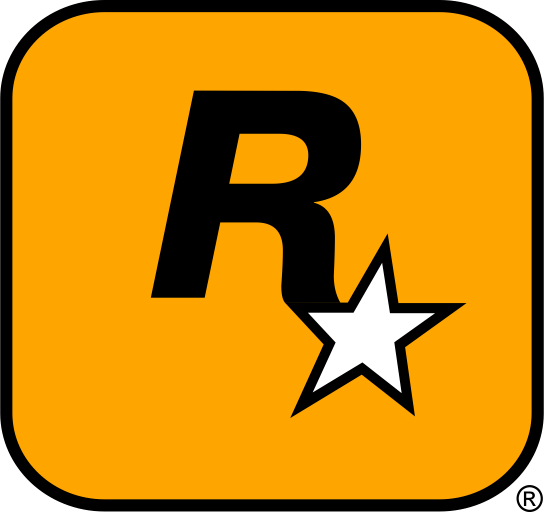Euro Truck Simulator 2 (ETS2) is a highly immersive truck driving simulator that has a vast and dedicated modding community. Mods can add new trucks, trailers, maps, skins, and even new gameplay mechanics, making your experience more exciting and customized. In this guide, we’ll walk you through the steps to download, install, and manage mods for Euro Truck Simulator 2, as well as provide troubleshooting tips for common issues. Let’s get started!
Table of Contents
- Introduction
- How to Download ETS2 Mods
- How to Install ETS2 Mods
- How to Manage and Organize ETS2 Mods
- Troubleshooting ETS2 Mods
- External Resources
- Conclusion
1. Introduction
Euro Truck Simulator 2 offers an amazing trucking experience, but with mods, you can take your gameplay to the next level. Mods for ETS2 can range from new trucks and trailers to complete map expansions and enhanced weather effects. Whether you’re a fan of customizing your rigs or exploring new locations, mods are a great way to expand the game. In this guide, we’ll show you how to download, install, and manage ETS2 mods with ease, ensuring you have a seamless and enjoyable experience.

2. How to Download ETS2 Mods
Finding Trusted Modding Websites
When downloading mods for Euro Truck Simulator 2, it’s important to ensure you’re using trusted sources to avoid malware and corrupted files. Here are some popular and reputable websites for downloading ETS2 mods:
These websites feature a wide variety of mods, from simple vehicle skins to entire map overhauls. Ensure that the mod you are downloading is compatible with your game version to avoid any compatibility issues.
Choosing Your Mod
Once you’ve found a mod you like, make sure to read the description and installation instructions carefully. Some mods may require additional steps, such as activating them through the game’s mod manager or using specific game updates.

3. How to Install ETS2 Mods
Step 1: Locate Your ETS2 Installation Folder
The first step is to locate your Euro Truck Simulator 2 installation folder. By default, it’s usually located in:
C:\Program Files (x86)\Steam\steamapps\common\Euro Truck Simulator 2
If you’re using a non-Steam version, the installation path may vary, but you should still be able to find the game folder by checking the location where you installed it.
Step 2: Backup Your Game Files
Before installing any mods, it’s always a good idea to back up your game files. This will ensure that if anything goes wrong with the mods, you can easily restore your game to its original state. Simply copy the entire Euro Truck Simulator 2 folder to a safe location.
Step 3: Install the Mod Files
After downloading your mod, you will typically get a .scs file (or a .zip file containing the .scs file). To install it:
- Navigate to your ETS2 installation folder and open the
modfolder. - Place the
.scsfile into themodfolder. If the mod came as a zip file, extract it first. - Ensure the mod is placed in the
modfolder without any subfolders.
Step 4: Activate the Mods
Once you’ve placed the mod files in the correct folder, launch Euro Truck Simulator 2. In the main menu, go to the Mod Manager tab.
- Select the mod you want to enable from the list of installed mods.
- Click on the Activate button.
- Make sure to click Confirm when prompted.
- Once activated, launch the game to enjoy your new mod!
Step 5: Restart the Game
Some mods may require you to restart the game for them to take effect. Once the mod is activated, restart Euro Truck Simulator 2 to see the changes in action.

4. How to Manage and Organize ETS2 Mods
As you accumulate more mods, it can become difficult to keep track of them. Here are a few tips for managing your ETS2 mods:
- Use the Mod Manager: The built-in Mod Manager in ETS2 makes it easy to enable, disable, and organize your mods.
- Sort Mods by Type: If you have a lot of mods, organize them into categories (e.g., trucks, trailers, maps, skins) to make it easier to manage them.
- Keep Backups: Always back up your mod files and save files to prevent losing your progress if something goes wrong.
5. Troubleshooting ETS2 Mods
If you encounter issues after installing mods, here are some common problems and solutions:
- Game Crashes or Freezes: This could be caused by incompatible mods. Try disabling all mods and re-enable them one by one to pinpoint the issue. Make sure all mods are compatible with your game version.
- Mods Not Showing Up: Ensure that the mod is activated in the Mod Manager and that it is placed in the correct
modfolder. - Missing Textures or Models: If textures or models are missing, check the mod’s installation instructions to ensure it was installed correctly. Sometimes missing files may indicate a mod is outdated or incompatible with the current game version.

6. External Resources
For further help, additional mods, or troubleshooting, check out these resources:
- ETS2 Official Mods – A large collection of mods from the official website.
- SCS Software Modding – Explore mods made by SCS Software and other modders.
- ModHub – A platform for downloading mods and updates for ETS2.
7. Conclusion
Modding Euro Truck Simulator 2 can greatly enhance your gameplay by adding new content and improving the experience. Whether you want new trucks, trailers, maps, or enhanced gameplay mechanics, there’s a mod for everyone. By following this guide, you can easily download, install, and manage your ETS2 mods. Always remember to back up your files, ensure compatibility, and use trusted sources for the best modding experience.
Important Reminder
Always back up your game files before installing mods! Modding can sometimes lead to unexpected issues, especially with incompatible mods. To ensure you can restore your game to its original state, back up your ETS2 folder regularly. Additionally, always check mod compatibility with your current game version before installation to avoid crashes or performance issues.