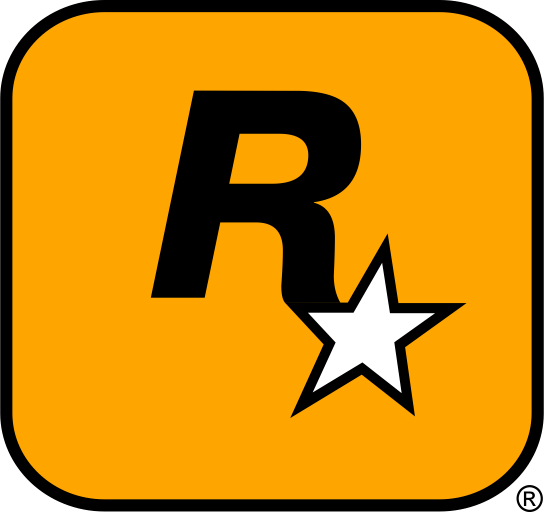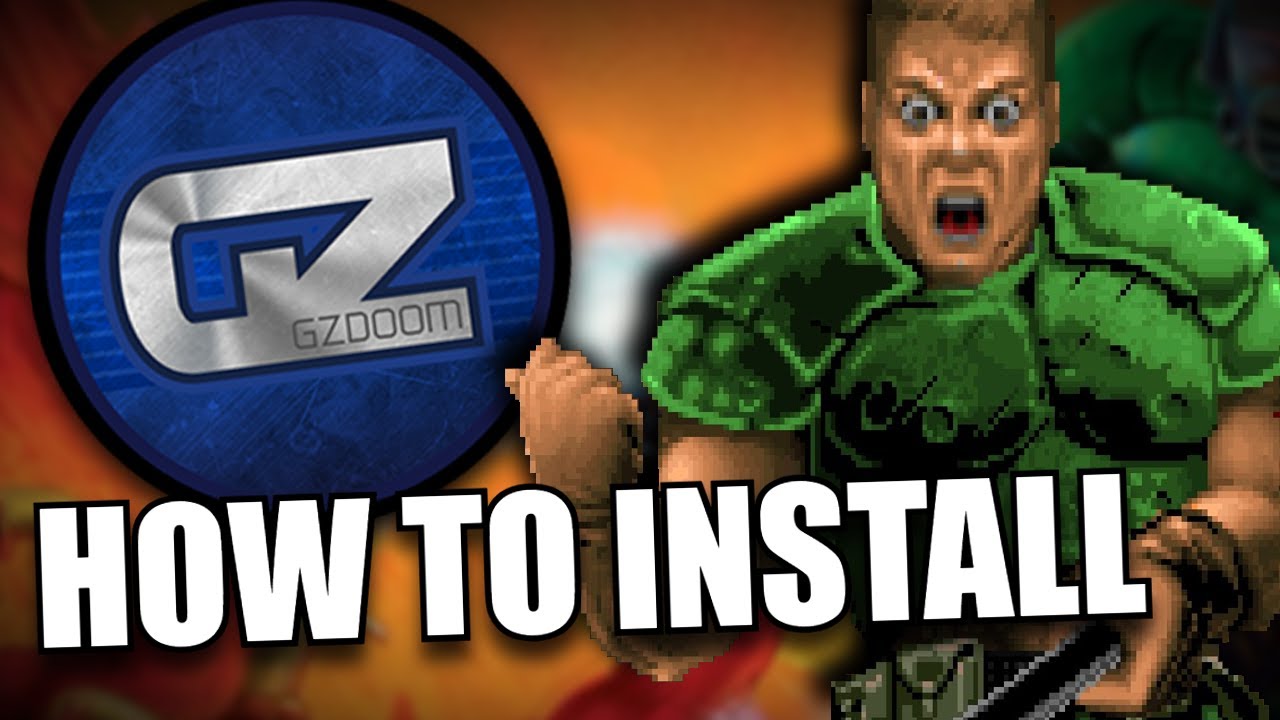🎮 Introduction: Why Mod DOOM?
There I was, boots echoing in the dark halls of the UAC facility, chainsaw in hand… and yet something felt missing. I’d played DOOM (2016) and DOOM Eternal to death, mastered every rune, obliterated all demons—but the thrill had faded. Then I discovered mods. Suddenly, new weapons, new behaviours, fresh levels and entirely different visuals gave me back that rush of discovery.
If you’re reading this, maybe you want that moment too. Maybe you’ve heard about mods but thought “it’s too complicated” or “will it break my game?” Fear not. This guide is built for absolute beginners—I’ll walk you through every step, from system requirements to mod conflicts, backups, external links and community feedback. By the end, you’ll be ripping and tearing with confidence. 🧨
✅ System Requirements & Hardware Tip Box
Before we install anything, let’s make sure your PC is ready.
Minimum Specs (for DOOM Eternal with mods):
-
OS: Windows 10 64-bit
-
CPU: Quad-core ~3.0 GHz
-
RAM: 8 GB
-
GPU: NVIDIA GTX 1050 / AMD RX 560 (2–4 GB VRAM)
-
Storage: 50 GB free (for game + mods)
Recommended Specs (for smoother modded play):
-
OS: Windows 10/11 64-bit
-
CPU: Hexa-core 3.5-4.0 GHz
-
RAM: 16 GB
-
GPU: NVIDIA GTX 1660 Super / RTX 3060 or AMD equivalent (6–8 GB VRAM)
-
Storage: SSD (for faster loading)
🛠 Hardware Pro Tip:
-
If you plan to run many mods (visual, weapon, enemy overhauls) allocate at least 6-8 GB of VRAM and ensure your CPU is not bottlenecked.
-
Running the game off an SSD significantly reduces loading times when switching levels or applying mods.
-
Before installing huge packs, update your GPU drivers and close other heavy background programs (streaming software, large downloads) to avoid stutters.
📦 Mod Installation Guide: Step-by-Step
Here’s a detailed walk-through for installing mods for DOOM 2016/Eternal. Follow each step carefully.
Step 1 – Choose your game version
-
Decide whether you’re modding DOOM (2016) or DOOM Eternal. Many mod tools differ depending on the game.
-
Launch the game once to ensure it runs cleanly before any modding.
Step 2 – Backup your game files & saves
⚠ Warning: Always backup!
-
Navigate to your game folder (e.g.,
C:\Program Files (x86)\Steam\steamapps\common\DOOMEternal). -
Copy the entire folder and paste it to a safe location (e.g.,
D:\Backups\DOOMEternalOriginal). -
Also backup your save data if you care about your progression.
Step 3 – Install necessary mod tools / loader
-
For DOOM Eternal, you’ll often need a Mod Injector/Loader. According to the mod-wiki: download the required modding tools and extract them into the game root folder. Steam Topluluğu+2wiki.eternalmods.com+2
-
Example: “Download the required modding tools. Then extract to game root.” Steam Community
-
For DOOM-2016, similar instructions apply (see YouTube tutorial). YouTube
Step 4 – Download your mods
-
Visit trusted mod sites like Nexus Mods, ModDB, or official mod portals.
-
Make sure the mod is compatible with your game version (check update date and comments).
-
If the mod is in a
.zipor.7z, extract to a folder where you’ll later put it in the game’s Mods directory.
Step 5 – Install the mod
-
Open your game’s folder (root).
-
Locate or create a folder named
Mods(if not already present). Many mod loaders auto-generate this. -
Copy or move the mod folder or
.zip(depending on instructions) into theModsfolder. -
Some mods require you to run a
.bator install via.exeinstaller—follow the mod’s own README. Example instructions note:“Open Windows Installers → pick one mod file → run the installer; ensure you point to the correct Steam root.” Steam Community
Step 6 – Configure launch options
-
In Steam: go to your library → right-click game → Properties → General → Launch Options.
-
Some mods instruct you to add commands, e.g.
+r_woundManagerMaxVerts 8096 +com_skipIntroVideo 1. Steam Community -
Save and close.
Step 7 – Launch and verify
-
Run the game via Steam (make sure it uses the Mod Loader if required).
-
Check if the mod appears (some mods add a “Mods” menu or extra options).
-
Play a short session to verify stability: spawn in safe area, change settings, test the mod effect.
-
If you encounter crashes or missing assets: quit, disable the mod, try again with fewer mods.
Step 8 – Manage multiple mods & load order
-
If you have many mods, keep a list of what’s installed and which load order matters.
-
Some loaders provide a GUI to reorder mods.
-
If conflict arises, disable newly added mod, restart the game, then enable again once you isolate the problem.
Step 9 – Uninstalling a mod (if needed)
-
Exit the game.
-
Remove the mod’s folder or
.zipfromMods. -
If the mod included additional files in root, follow its README for removal.
-
Launch the game to verify everything returns to normal.
🎥 Video Walk-through
This video provides a visual aid to the steps above—great if you prefer seeing it done.
🧩 Mod Compatibility & Conflict Table
When you have multiple mods, conflicts can happen. Use this table to anticipate issues.
| Mod Tool / Base | Additional Mod | Remarks |
|---|---|---|
| Mod Injector for DOOM Eternal | Weapon Overhaul Mod | ✅ Usually compatible if both target same game version. |
| DOOM 2016 Source Port | Graphic Enhancement Pack | ⚠ Check that the enhancement mod supports the port being used. |
| Large Total Conversion Mod | Visual/Lighting Mod | ⚠ High risk: conversion changes gameplay; lighting mod may expect vanilla mechanics. |
| QoL Mod (UI change) | Big Content Mod (new levels/weapons) | ✅ Low risk of conflict—affects different systems. |
| Two mods that change same file(s) | — | ❌ Likely conflict. Use load order or disable one. |
Pro Tip: If you install a large total conversion mod (i.e., replaces maps/weapons/gameplay), try installing only one such mod at a time and then add smaller mods around it. That reduces conflict chances.
🗣 User Comments & Community Quotes
“Pull the mod WAD and game WADs into the GZDoom folder after unzipping … Drag the DOOM Wad and mod WAD on top of GZDoom and you should be good.” – Reddit user on r/Doom Reddit
“I was in the same situation as you when I first tried to install ‘Keep The Dead’ mod… For now, keep the dead doesn’t work with update 2.” – Reddit user on r/Doom Reddit
These real voices show that mod version matters and that many users struggle when the game updates but mods haven’t. Always check for mod updates.
🔍 Troubleshooting & Useful Tips
-
Info: If the game crashes on startup, check that you haven’t installed a mod for the wrong game version (2016 vs Eternal).
-
Tip: Create a “Test World” or a separate save to try mods before using them in your main campaign.
-
Warning: mods that alter online/multiplayer functions may cause disablement of certain features (e.g., achievements or battle mode) per official guidelines. Steam Community
-
Pro Tip: Keep a file (e.g.,
mods-installed.txt) listing each mod version you installed and the date—handy for rollback if one update breaks things. -
Info: If you get missing textures or weird behaviours, delete the mod and re-install it fresh; sometimes extraction is corrupted.
-
Pro Tip: Use a mod manager (if available) that allows enabling/disabling mods on the fly rather than manually moving files.
✨ Final Thoughts & Your Next Move
You’ve now got everything you need to confidently mod DOOM: from hardware tips, detailed installation steps, compatibility tables, community quotes and troubleshooting. Now it’s your turn to make your game your own. Want more gore, fresh weapons, crazy levels, or simply cosmetic upgrades? The world of DOOM modding is wide open.
What to do next:
-
Choose a single mod that appeals (weapon pack, visual overhaul or new campaign).
-
Download it, follow the steps above.
-
Test it properly, enjoy, then gradually add more mods if stable.
-
Hit the community forums and share your experiences—“I installed X mod and this happened…”
Go ahead: install one mod, launch the game, feel that adrenaline again. 🔥 Then come back and tell us which mod you installed first and how it changed your experience. I’d love to hear what you choose.
Rip and tear—have fun modding!