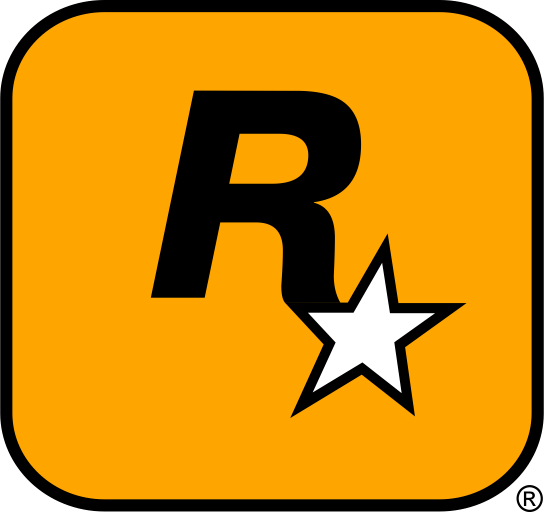If you’re an avid fan of Grand Theft Auto V (GTA 5), then you know that modding the game can drastically improve your gameplay experience. From custom cars and new maps to unique game mechanics, mods bring a whole new dimension to the game. In this detailed guide, we’ll walk you through the entire process of installing mods for GTA 5, with images, videos, and external resources for further help.
Table of Contents
- Introduction
- How to Download GTA 5 Mods
- How to Install GTA 5 Mods
- How to Manage and Organize Mods
- Troubleshooting GTA 5 Mods
- External Resources
- Conclusion
1. Introduction
Modding GTA 5 can enhance your experience with the game by adding new features, customizations, and improvements. Whether you want to customize your vehicle, change the environment, or add new missions, mods can significantly increase the replay value of GTA 5. But before you dive in, it’s essential to understand how to install and manage mods properly. This guide will provide you with the necessary steps to make GTA 5 even more fun.

2. How to Download GTA 5 Mods
Finding Trusted Modding Websites
There are several popular websites where you can safely download GTA 5 mods. Always make sure you’re downloading from trusted sources to avoid malware or corrupt files. Some well-known sites include:
Browse these websites for mods such as vehicles, weapons, scripts, and map edits. Most mods come in a .zip or .rar format.
Choosing Your Mod
Once you find the mod you want, click the download button. Ensure that you read the mod’s description, installation instructions, and any dependencies (like additional tools or mods needed) before proceeding.

3. How to Install GTA 5 Mods
Step 1: Locate Your GTA 5 Installation Folder
By default, GTA 5 will be installed through the Steam library or Rockstar Games launcher. The path typically looks like this:
C:\Program Files (x86)\Steam\steamapps\common\Grand Theft Auto V
Once you’re in the game’s folder, you will be placing your mod files in the appropriate subfolders, typically under \mods (you may need to create this folder if it doesn’t exist).
Step 2: Backup Your Files
Before installing any mods, it’s essential to back up your original game files. You can do this by copying the entire GTA 5 folder to another location on your computer. This backup will allow you to restore the original files in case anything goes wrong during the modding process.
Step 3: Install the Mod Files
Now that you’ve downloaded your mod and backed up your files, it’s time to install the mod. Most GTA 5 mods will be placed in specific folders within the GTA 5 directory. These could include:
- Scripts Folder (For custom game scripts and modifications)
- Update Folder (For vehicles and other in-game content)
- mods Folder (For more extensive modding or replacements)
After extracting the mod files, carefully follow the mod’s installation instructions to ensure it’s placed in the correct directory.

Step 4: Use OpenIV (If Required)
Some mods may require the use of OpenIV, a popular modding tool for GTA 5. OpenIV helps you easily edit and add custom content to the game. You can download it from here.
If the mod requires OpenIV, follow the mod’s instructions to install and replace specific files, such as textures or model files, within the GTA 5 directories.
Step 5: Run the Game and Test the Mods
Once the mod is installed, launch GTA 5. You can now test the mod in-game to ensure it works correctly. Some mods may require you to enable them through the game’s settings or mod manager, while others may activate automatically upon starting the game.
4. How to Manage and Organize Mods
As you begin installing more mods, it can be challenging to keep everything organized. Here are some tips to effectively manage your GTA 5 mods:
- Create a Mods Folder: If you haven’t already, create a
modsfolder within the GTA 5 directory to store all your mods. This makes it easier to find and remove mods when necessary. - Use a Mod Manager: Consider using mod management tools such as Script Hook V or GTAV Mod Manager to enable and disable mods as needed.
- Keep Backup Versions of Your Mods: If you decide to install a new mod that modifies existing files, always keep a backup of the original mod files. This will help you restore the game to its original state in case of conflicts or errors.

5. Troubleshooting GTA 5 Mods
If you experience any issues after installing mods, here are some common problems and solutions:
- Game Crashes or Freezes: This could be caused by incompatible mods. To troubleshoot, disable all mods and test the game. Then, enable each mod one by one to identify which one is causing the issue.
- Missing Files: Double-check that the mod files were correctly installed in the appropriate directories. Also, verify that any required tools (like OpenIV or Script Hook V) are properly installed and up-to-date.
- Mods Not Showing Up: Ensure the mod is activated correctly. Some mods may require specific game versions or additional configuration settings.
6. External Resources
For more help and additional modding tutorials, check out these resources:
- GTA5-Mods.com – A vast collection of mods for GTA 5.
- Nexus Mods – GTA 5 – Another great resource for downloading mods.
- OpenIV – Essential tool for editing GTA 5 files.
- GTAForums – Join the community to discuss modding tips and issues.
7. Conclusion
Modding GTA 5 is an exciting way to expand your gameplay and enjoy the game in new and unique ways. By following the steps in this guide, you can easily download, install, and manage mods for GTA 5. Always remember to back up your game files, use trusted sources, and enjoy the fantastic mods created by the GTA modding community!
Important Reminder
Always back up your game files before installing mods! Modding can sometimes cause unexpected issues, so it’s important to create backups of your game’s original files. This ensures you can restore your game to its original state if anything goes wrong. Additionally, always download mods from trusted sources and check the mod’s compatibility with your current game version before installing.