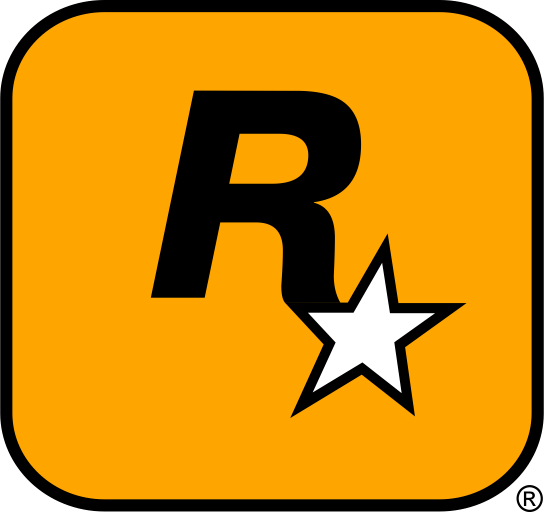Ever launched your favourite game — heart racing, ready to dominate — only to be greeted by sluggish frames, stutters, and dropped opportunities? 😢 You know the feeling: your scope sweeps across a battlefield, your trigger finger is poised… but your game lags, your aim drifts, your moment is lost.
Now imagine the opposite: you’re gliding smoothly at 120 FPS +, your monitor responds instantly, every motion is razor-crisp, every shot lands with confidence. That’s the dream.
In 2025, gaming has reached a point where it’s no longer just about power — it’s about precision, responsiveness, and optimisation. This guide shows you how to boost FPS in any game, regardless of hardware, with a full breakdown: from setup to hardware, from software tricks to community wisdom. Let’s dive in.
🧰 Getting Started — Your Fast-Track Setup Checklist
Before we tweak drivers or overclock components, let’s make sure your foundation is solid. Think of this phase like laying the runway for your frame-rate flight.
💡 INFO BOX:
Doing these five things before any other tweak often fixes the majority of FPS issues — test after this step and you’ll already be ahead.
✅ Step-by-Step Setup
-
Update your GPU drivers & Windows — an outdated driver often kills performance. Intel+1
-
Disable unnecessary background apps — closing bottleneck processes frees up CPU/RAM for your game. Driver Easy+1
-
Set your power plan to “High Performance” (Windows) and ensure your GPU is in maximum performance mode. Driver Easy+1
-
Check in-game settings — lower resolution or graphics presets if you’re struggling. AVG.com+1
-
Test with and without overlays (Steam, Discord, etc.) — these may add input lag or cost performance. Reddit
⚠️ WARNING BOX:
Don’t jump straight to hardware upgrades! Many FPS issues are fixable via software tweaks — spend your time wisely.
💻 System Requirements / Hardware Tips for High FPS
Even with perfect settings, hardware still matters. But you’ll be surprised how far you can push a mid-range rig with the right tweaks.
🔍 Hardware Tip Table
| Component | Minimum For Smooth 60 FPS | Recommended For 120 + FPS |
|---|---|---|
| CPU | Intel i5-8400 / Ryzen 5 2600 | Intel i7‐12700 / Ryzen 7 5800X |
| GPU | GTX 1060 (6 GB) | RTX 3070 / RX 6800 |
| RAM | 8 GB | 16–32 GB |
| Storage | 80 GB free on HDD | SSD / NVMe |
| Monitor | 60 Hz Refresh Rate | 144 Hz or higher |
🧊 PRO TIP:
If you’re hitting CPU bottlenecks (low GPU usage) or RAM swapping, software tweaks will only go so far — hardware upgrade may be next step.
🧩 Key Tweaks to Boost FPS — What Works and Why
🔧 In-Game Settings That Impact FPS Most
According to both research and community discussion: shadows, reflections, and lighting tend to cause the largest FPS drop. Intel+1
Also: enabling DLSS/FSR or equivalent upscaling can drastically raise effective FPS. Vikipedi
🎯 TIP:
Start by lowering shadows & reflections → then reduce resolution scale or texture quality → then enable upscaling if available.
🧠 Community & User Insights
“The general rule is upgrading the GPU to newer and more powerful version is the most consistent and commonly recommended way to increase your FPS.” Reddit
“Make sure your GPU drivers are up to date … Remove Steam overlay while in-game.” Reddit
These are real voices — not just tech specs. Always good to pair advice with actual user experience.
📊 Performance Impact / Difficulty Level Chart
Here’s a chart to visualise which tweaks cost time/skill vs yield performance:
| Tweak | Difficulty Level | Potential FPS Impact |
|---|---|---|
| Update drivers & Windows | Easy | Medium (≈10–20%) |
| Disable background apps/overlays | Easy | Low–Medium |
| Lower resolution / graphics prefs | Easy–Medium | Medium–High |
| Enable DLSS/FSR/upscaling | Medium | High (20%+) |
| Overclock GPU/CPU/ram | Hard | Medium–High but risk |
| Hardware upgrade (GPU/SSD/RAM) | Hard/Expensive | Very High |
📎 External Links & Video Resources
-
🎥 How PROS Optimize Windows for FPS Boost — video walkthrough covering many of these tweaks. YouTube
-
📋 AVG Guide – How to Increase FPS & Boost Gaming Performance — article covering core tips. AVG.com
-
📚 Intel – How to Fix Your Low Frame Rate — breakdown of causes and fixes. Intel
These resources provide good visuals/tutorials you can follow.
🧪 Optimisation & Compatibility Table
Here’s a quick lookup of common tweaks and their compatibility / caveats.
| Tweak | Conflicts / Things to Watch | Notes |
|---|---|---|
| Driver Update | Some beta drivers may introduce issues | Use stable release if unsure |
| Disable Overlays | Some features (screenshots, built-in FPS) lost | Prioritise performance or features |
| DLSS / FSR / Upscaling | Works only if supported by game/hardware | Check game settings |
| Overclocking | Risk of instability, overheating | Monitor temps, ensure stability |
| Hardware Upgrade | Costly, needs matching components | Ensure no bottlenecks elsewhere |
🔧 Advanced Tips: Less Known, High Impact
-
Enable “Game Mode” in Windows — it prioritises gaming resources. HP
-
Use SSD/NVMe for game installs — reduces stutters and improves load performance. HP
-
Dual-channel RAM matters — single stick RAM may hurt performance in many games. Reddit
-
Use performance power plan + disable “fullscreen optimisations” in compatibility tab of game .exe. Reddit
🔮 Looking Ahead: 2025 & Beyond
Modern GPUs (especially newer generations) are introducing features like frame generation, AI upscaling, and driver-level optimisations that will increasingly boost FPS without resorting to full hardware upgrades. Examples: PC Gamer+2Tom’s Hardware+2
So staying updated and learning these software/hardware hybrids is the key to staying ahead.
🧙♂️ Conclusion — Transform Your Gaming Experience
You’ve got the checklist, you’ve seen what works and why, you’ve heard from the community — now it’s your turn. Whether you’re running a budget rig or a high-end monster, these strategies will boost FPS, reduce frustration, and let you focus on the game — not the tech.
Take the steps, test as you go, and remember: every frame matters.
🔧 What tweak will you try first?
🗣️ Share your before/after FPS screenshots, your setup, and your most annoying bottleneck in the comments — let’s build a community knowledge base.
👥 Join our Discord or social group for live help, curated optimisation scripts, and personalised load-order assistance.
Because when your game runs smoother, you play better — and you win more. 🎯