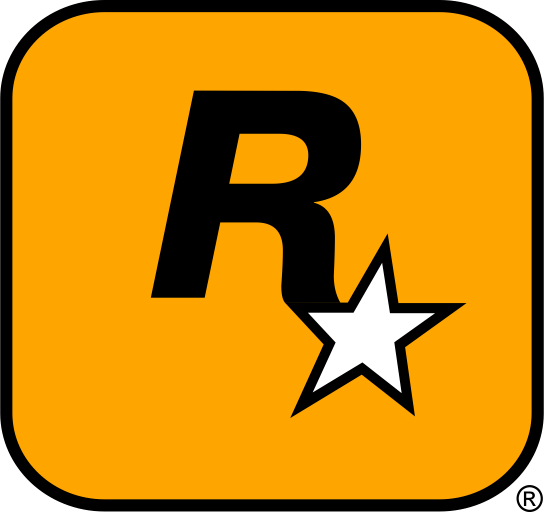Grand Theft Auto IV (GTA 4) is a classic open-world game that lets you explore the sprawling streets of Liberty City, complete with a rich storyline and intense gameplay. But did you know that you can take your GTA 4 experience to the next level with mods? From custom vehicles and characters to improved graphics and new missions, mods allow you to make the game feel fresh and exciting again. Whether you’re a seasoned modder or completely new to the modding world, this guide will show you how to download, install, and manage mods for GTA 4. Let’s dive in and enhance your Liberty City adventure!
Table of Contents
- Why Modding GTA 4 is Essential for Every Player
- Where to Find the Best GTA 4 Mods
- Step-by-Step Guide to Installing GTA 4 Mods
- How to Organize and Manage Your GTA 4 Mods
- Troubleshooting Common GTA 4 Modding Issues
- Best External Resources for GTA 4 Modding
- Conclusion: Maximize Your GTA 4 Experience with Mods
1. Why Modding GTA 4 is Essential for Every Player
Grand Theft Auto IV is an amazing open-world game with rich content, but modding it can bring new life to the experience. The game might be great on its own, but mods let you take things further. Mods give you access to custom vehicles, skins, maps, game modes, and even tweaks to the gameplay mechanics. They can enhance the graphics, change the atmosphere of Liberty City, and even introduce entirely new experiences.
Whether you’re looking to update the visuals, add new features, or just have fun with new game modes, modding is a perfect way to breathe new life into the game. If you’re new to modding, this guide will walk you through the process of downloading, installing, and managing mods in GTA 4. Let’s get started and unlock new possibilities in Liberty City!

2. Where to Find the Best GTA 4 Mods
Reliable Websites for Downloading GTA 4 Mods
Before installing mods, it’s important to download them from trusted sources. Downloading from unreliable websites can lead to problems like malware, corrupted files, or game crashes. Here are some safe and trusted websites where you can find high-quality GTA 4 mods:
- GTA 4 Mods – The go-to site for all kinds of mods, including vehicles, skins, and new game modes.
- Nexus Mods – GTA 4 – A large collection of mods, with excellent community feedback and regular updates.
- GTA Forums – A hub for modding discussions, troubleshooting, and discovering new mods.
- ModDB – GTA 4 – A trusted platform offering a wide variety of mods for GTA 4, including textures, vehicles, and more.
These websites offer safe and reliable downloads, so you can explore and enjoy new mods for GTA 4 without worry.
Types of Mods You Can Download for GTA 4
Mods come in many forms, and each mod can enhance a different aspect of the game. Here are some of the most popular categories of mods for GTA 4:
- Vehicles: Add custom cars, motorcycles, boats, or even planes to explore Liberty City in style.
- Weapons: New weapons or tweaks to existing ones, allowing you to enhance your combat experience.
- Graphics Mods: Improve textures, lighting, and environmental effects to make the game look even more realistic.
- Character Skins: Customize Niko Bellic or any other NPC with new skins, outfits, or appearances.
- Map Mods: Install new maps or modifications to existing ones to explore new locations or custom-made scenarios.
- Game Modes: New ways to play the game, such as custom missions, challenges, or multiplayer modes.
These mods will allow you to fully customize your GTA 4 experience and make the game feel fresh again, even years after its release.

3. Step-by-Step Guide to Installing GTA 4 Mods
Step 1: Locate Your GTA 4 Installation Folder
The first step in installing mods is to locate your GTA 4 installation folder. If you’re using Steam, the default location is typically:
C:\Program Files (x86)\Steam\steamapps\common\Grand Theft Auto IV
If you installed the game elsewhere, navigate to the folder where GTA 4 is installed.
Step 2: Backup Your Game Files
It’s crucial to back up your game files before installing any mods! This ensures that you can revert to the original game if something goes wrong. Simply copy the entire GTA 4 folder to a safe location, such as an external hard drive or another directory on your computer.
Step 3: Install the Mod Files
Once you’ve backed up your game files, it’s time to install the mods. Here’s how:
- For Vehicle Mods: Extract the vehicle files into the
pc\models\cdimages\cars_filesfolder. - For Weapon Mods: Extract the weapon mod files into the
pc\models\cdimages\weaponsfolder. - For Graphics Mods: Extract graphics enhancement files into the
pc\texturesor main GTA 4 directory. - For Map and Game Mode Mods: Extract them into the
pc\mapsorpc\scriptsfolder, depending on the mod.
Step 4: Activate the Mods
Most mods will automatically load when you start the game. However, some mods may need to be manually activated through the game settings or through a mod manager. Be sure to follow the instructions provided with the mod for activation details.
Step 5: Restart the Game
After installing and activating the mods, restart GTA 4 to ensure the changes take effect. You should now be able to enjoy the new features and content!

4. How to Organize and Manage Your GTA 4 Mods
As you install more mods, managing them becomes important. Here are some tips for keeping your mods organized:
- Use a Mod Manager: Tools like Nexus Mod Manager can help you install, activate, and deactivate mods with ease.
- Sort Mods by Category: Keep your mods organized by categories such as “vehicles,” “skins,” “weapons,” etc., for easy access and removal.
- Backup Your Mods: Always back up your favorite mods, especially if you want to restore them after trying out new mods.
5. Troubleshooting Common GTA 4 Modding Issues
If you encounter any issues with mods, here are some common problems and how to resolve them:
- Game Crashes: Crashes may happen if a mod is incompatible with the current version of the game. Try disabling all mods and enabling them one at a time to identify the problematic mod.
- Mods Not Showing Up: Ensure that the mod files are placed in the correct folder. If the mod requires manual activation, ensure it’s enabled in the game settings.
- Missing Textures or Files: This can happen if the mod installation was incomplete. Double-check the installation process and make sure all files are in the right directories.
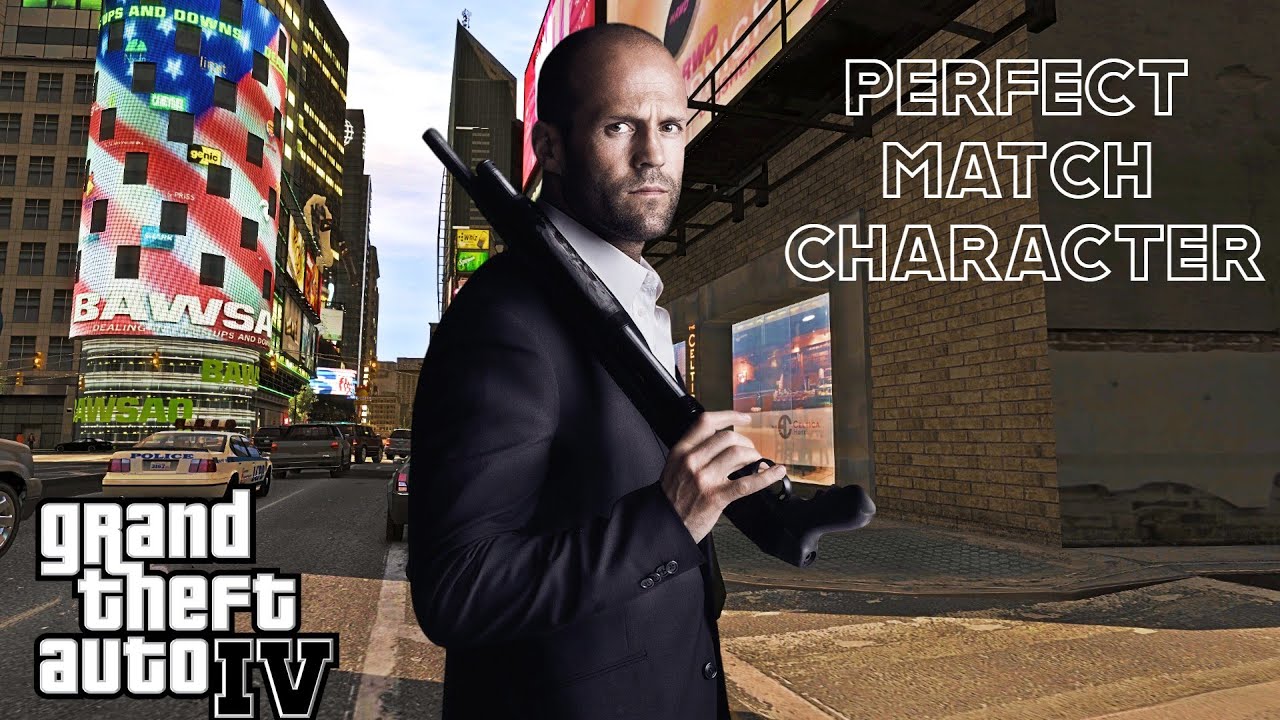
6. Best External Resources for GTA 4 Modding
For more mods, tips, and troubleshooting advice, check out these helpful resources:
- GTA 4 Mods – The largest collection of GTA 4 mods available online.
- Nexus Mods – GTA 4 – A reliable site for mods with user feedback and regular updates.
- ModDB – GTA 4 – A great platform to find new and exciting mods for GTA 4.
7. Conclusion: Maximize Your GTA 4 Experience with Mods
Modding Grand Theft Auto IV is one of the best ways to expand your gaming experience. Whether you’re adding new vehicles, enhancing the graphics, or experimenting with custom game modes, mods allow you to take the game to new heights. By following this guide, you can easily download, install, and manage your mods, making Liberty City feel brand new. Ready to dive in and start modding? Let’s hit the streets of Liberty City!
Quick Tip
Always check for mod compatibility! Some mods may not work properly with others or with the latest game updates. Always check the mod description for compatibility details before installing.
Alert: Backup Your Game Files!
Before installing any mods, make sure to back up your original game files. This ensures that you can quickly restore your game to its original state if anything goes wrong.