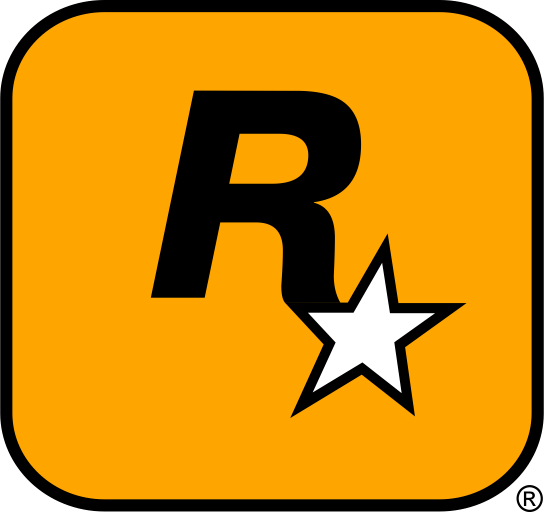Civilization IV is a turn-based strategy game where players take control of a civilization and lead it from the dawn of time to the modern age. While the game is fantastic on its own, modding can add a whole new layer of depth and fun. Whether you’re looking to enhance the graphics, add new civilizations, or even change the entire gameplay experience, mods offer a world of possibilities. This guide will help you easily download, install, and manage mods for Civilization IV, even if you’re new to modding!
Table of Contents
- Why Modding Civilization IV is Worth It
- Where to Find the Best Civilization IV Mods
- Step-by-Step Guide to Installing Civilization IV Mods
- How to Organize and Manage Your Mods
- Troubleshooting Common Civilization IV Modding Issues
- Best External Resources for Civilization IV Modding
- Conclusion: Make Your Civilization IV Experience Truly Unique
1. Why Modding Civilization IV is Worth It
Civilization IV is a beloved strategy game, and while it offers an incredible amount of content, modding can make it even better. With mods, you can unlock new civilizations, custom scenarios, improved graphics, or even completely new mechanics that drastically change the way you play. Whether you want a more challenging AI, new historical leaders, or enhanced visuals, mods allow you to tailor the game to your preferences.
Modding Civilization IV not only extends the game’s longevity but also offers endless customization. This guide will help you navigate the world of Civilization IV mods, showing you how to safely download, install, and manage mods to create the ultimate gameplay experience.
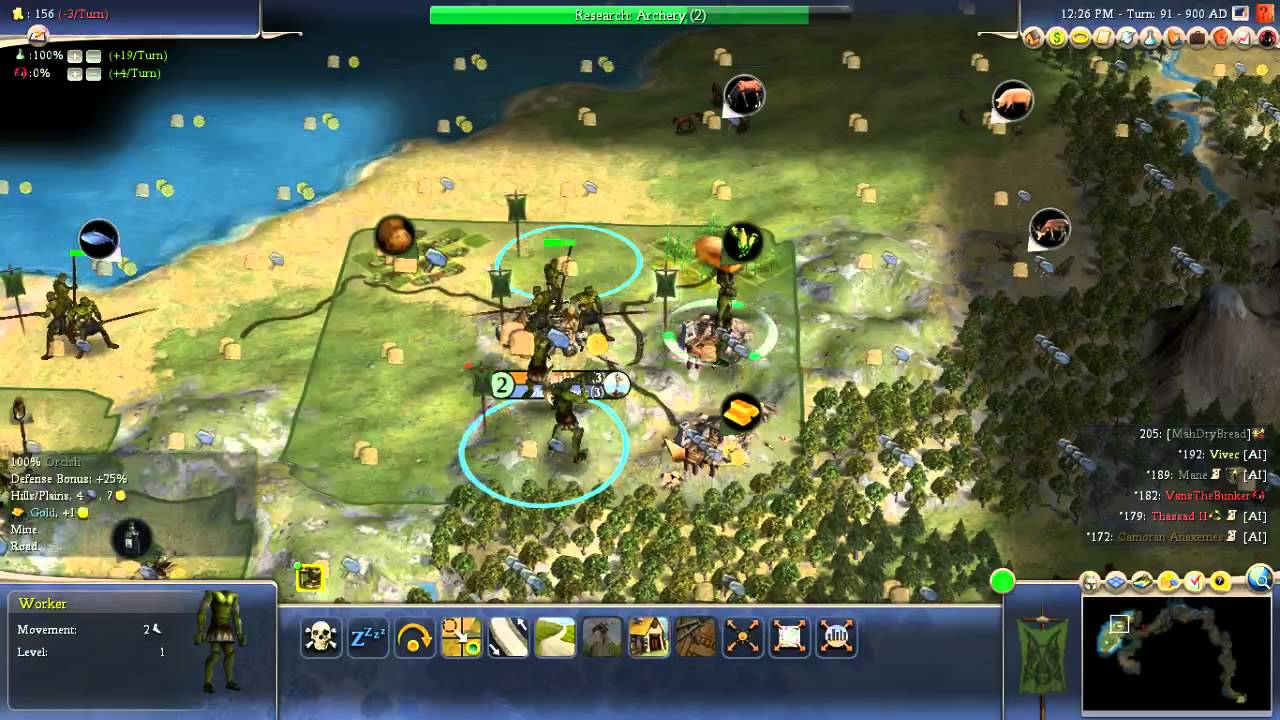
2. Where to Find the Best Civilization IV Mods
Reliable Websites for Downloading Civilization IV Mods
The first step in modding is finding safe and reliable sources for your mods. Downloading from unreliable websites can lead to malware or corrupted files. Here are some trustworthy websites where you can find the best mods for Civilization IV:
- CivFanatics – One of the largest communities for Civilization IV mods, featuring everything from new civilizations to game tweaks and total conversions.
- Nexus Mods for Civilization IV – A trusted platform where you can find high-quality mods with user ratings and regular updates.
- ModDB – Civilization IV – A popular website for various mods, offering everything from graphic mods to new civilizations and beyond.
- CivWiki – A helpful resource for Civilization IV modding, with detailed guides, lists, and installation tips.
These websites offer a huge selection of mods and provide useful user feedback, which helps ensure that the mods you download are reliable and compatible with your version of the game.
Types of Mods You Can Download for Civilization IV
Mods for Civilization IV come in all shapes and sizes, catering to different aspects of the game. Here are some of the most popular categories:
- New Civilizations: Add new civilizations to the game, complete with unique abilities, units, and leaders. You can find mods that bring historical or fictional civilizations to life.
- Scenarios and Maps: Play custom scenarios or maps that offer unique challenges, from historical settings to alternate history or fantasy worlds.
- Game Balance and Mechanics Mods: Adjust the gameplay mechanics for a more balanced or challenging experience. Some mods offer changes to diplomacy, unit stats, or city management.
- Graphics Enhancements: Improve the visual appeal of the game with mods that enhance textures, animations, and the game’s overall aesthetic.
- AI and Difficulty Mods: Change the behavior and difficulty of the AI to make the game more challenging or realistic.
- Sound Mods: Change the game’s music, sound effects, or voiceovers to fit your preferences or add a new dimension to the experience.
These mods offer endless customization options that can breathe new life into Civilization IV, providing a fresh experience every time you play.

3. Step-by-Step Guide to Installing Civilization IV Mods
Step 1: Locate Your Civilization IV Installation Folder
Before you can install any mods, you need to find your game’s installation folder. If you’ve installed Civilization IV via Steam, the default directory is usually:
C:\Program Files (x86)\Steam\steamapps\common\Sid Meier's Civilization IV
If you have a non-Steam version, find the folder where you installed the game. You’ll need to place your mod files into this directory or its subfolders.
Step 2: Backup Your Game Files
Always back up your game files before installing any mods! This ensures that you can easily restore the game if something goes wrong. Simply copy the entire Civilization IV folder to another location on your computer or to an external drive.
Step 3: Install the Mod Files
Once you’ve backed up your files, it’s time to install the mods. Most mods will come with installation instructions, but here’s a general overview:
- For New Civilizations: Extract the civilization files into the
Assets\XML\Civilizationsfolder. - For Scenarios and Maps: Extract the map files into the
ModsorPublicMapsfolder. - For Gameplay and Balance Mods: Extract the mod files into the
Modsfolder or follow the mod’s specific instructions. - For Graphics Mods: Extract texture or model files into the
Assets\Artfolder to improve the visual aspects of the game.
Step 4: Enable the Mods in the Game
After extracting the mod files into the correct directories, launch Civilization IV. For most mods, they will be automatically enabled when the game starts. However, some mods may need to be manually activated through the in-game mod menu or settings.
Step 5: Restart Civilization IV
Once your mods are installed and enabled, restart Civilization IV to make sure all changes take effect. You should now be able to enjoy the new content and improvements added by the mods!
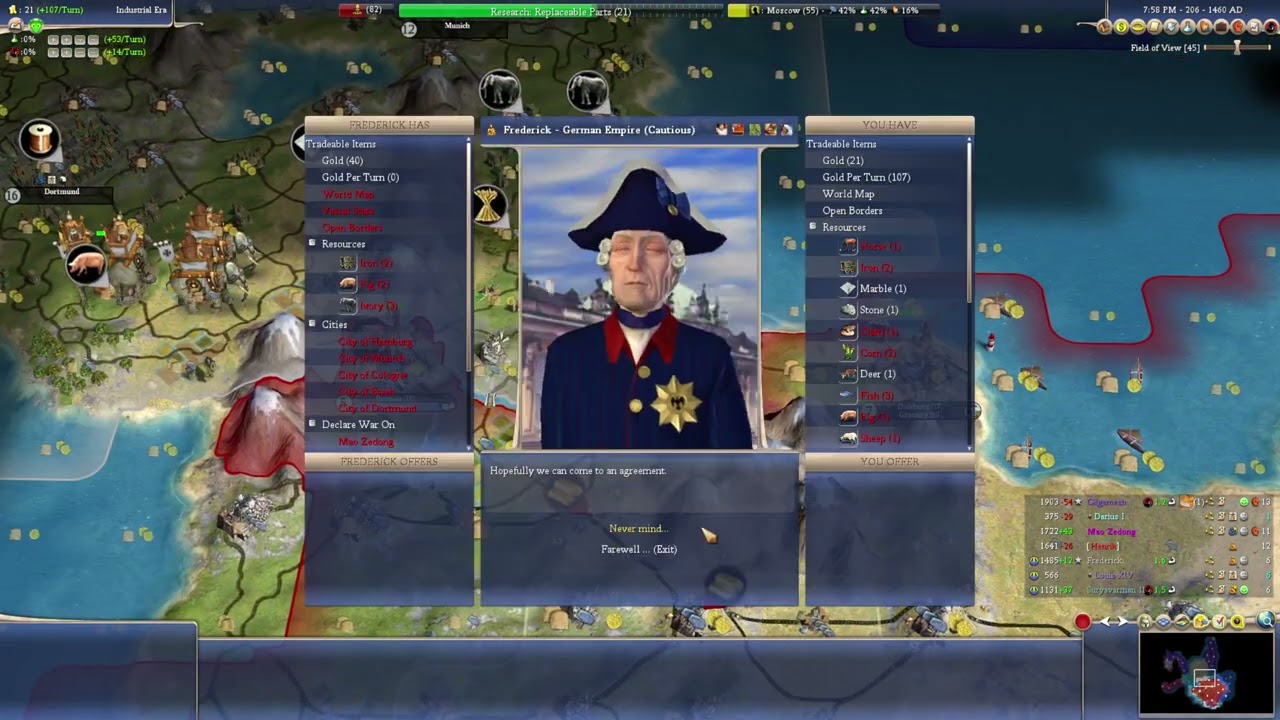
4. How to Organize and Manage Your Mods
As you start accumulating mods, it’s important to keep them organized. Here’s how to manage your mods effectively:
- Use a Mod Manager: Tools like Nexus Mod Manager can help you manage and organize your mods more efficiently.
- Sort Mods by Type: Keep your mods organized by category (civilizations, maps, gameplay tweaks, etc.) so you can easily find and remove them if needed.
- Keep Backups of Your Favorite Mods: Always back up your favorite mods to avoid losing them during updates or installations of new mods.
5. Troubleshooting Common Civilization IV Modding Issues
If you experience problems with mods, here are some common issues and how to fix them:
- Game Crashes: Crashes can be caused by mod conflicts or outdated mods. Try disabling all mods and enable them one at a time to identify the problematic one.
- Mods Not Showing Up: Double-check that the mod files are placed in the correct directory. If you’re using a mod manager, ensure that the mod is activated.
- Missing Files or Textures: Missing files often occur if the mod wasn’t installed properly. Ensure that you followed the installation instructions and that all files are extracted correctly.
6. Best External Resources for Civilization IV Modding
For more mods, help, and tutorials, check out these valuable resources:
- CivFanatics Forum – A huge community of modders and players offering mods, guides, and troubleshooting advice.
- Nexus Mods for Civilization IV – A trusted source for top-rated mods and user feedback.
- ModDB – Civilization IV – A reliable site for discovering and downloading mods for Civ IV.
7. Conclusion: Get the Most Out of Civilization IV with Mods
Modding Civilization IV is an excellent way to breathe new life into the game, adding new content, improving gameplay, and enhancing the graphics. By following this guide, you can easily download, install, and manage mods, creating a custom experience that suits your preferences. Whether you’re interested in adding new civilizations, improving AI behavior, or simply enhancing the game’s visuals, the world of modding has endless possibilities!
Quick Tip
Always check mod compatibility! Some mods might not work well with others or the latest version of the game. Always read the description and user feedback for any mod before installing it to ensure it works with your version of Civilization IV.
Alert: Backup Your Game Files!
Before installing mods, make sure to back up your original game files. This ensures you can restore your game to its original state if anything goes wrong, preserving your modding progress and avoiding data loss.