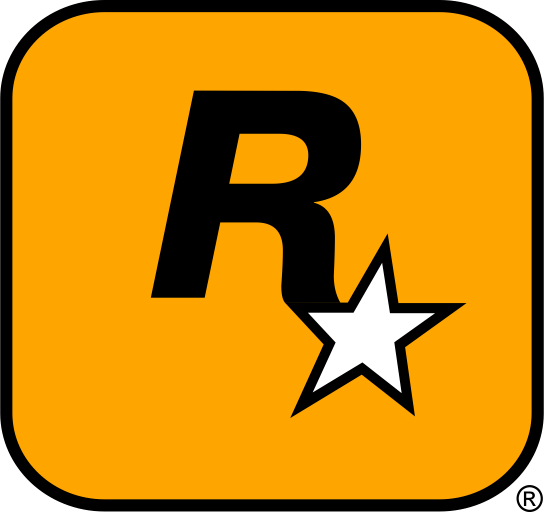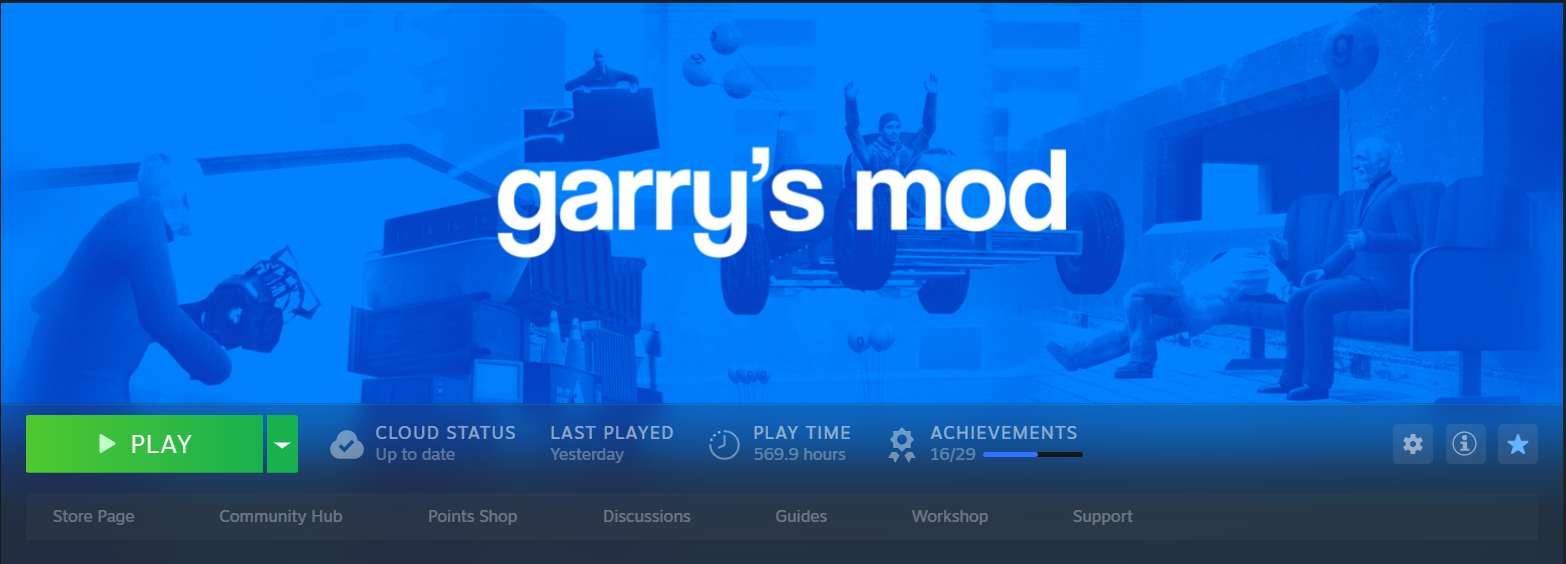Garry’s Mod (GMod) is one of the most popular sandbox games out there, offering endless possibilities to create, modify, and experiment with different game modes and assets. Whether you want to build new maps, customize skins, or try out completely new game modes, mods are the heart of Garry’s Mod. If you’re new to modding, don’t worry! This easy-to-follow guide will walk you through how to download, install, and manage mods in GMod, helping you enhance your gameplay experience. Ready to jump into the exciting world of modding? Let’s get started!
Table of Contents
- Why Modding Garry’s Mod is Fun and Beneficial
- Where to Find the Best Garry’s Mod Mods
- How to Install Garry’s Mod Mods Step by Step
- How to Manage and Organize Your Garry’s Mod Mods
- Troubleshooting Common Garry’s Mod Modding Issues
- Best Resources for Garry’s Mod Mods
- Conclusion: Maximize Your Garry’s Mod Experience
1. Why Modding Garry’s Mod is Fun and Beneficial
Garry’s Mod is a sandbox game where players are given complete freedom to create and experiment. The game itself doesn’t come with a lot of content out of the box, but that’s where mods come in. Mods let you add new features, game modes, items, vehicles, and much more. The best part? You can download mods created by the huge Garry’s Mod community, which means there’s always something new to try!
Modding Garry’s Mod is not only fun but also adds variety to the game. Whether you’re interested in playing custom game modes like Trouble in Terrorist Town (TTT) or building your own maps and scenarios, mods provide endless opportunities to enhance your experience. So, if you’re new to the world of modding, this guide is the perfect place to start!

2. Where to Find the Best Garry’s Mod Mods
Reliable Websites for Garry’s Mod Mods
Before installing mods, you need to know where to find them. It’s important to download mods from trustworthy sites to avoid any issues with corrupted files or malicious software. Here are some trusted websites to find the best Garry’s Mod mods:
- Steam Workshop for Garry’s Mod – This is the official platform where most GMod mods are uploaded. You can easily browse, download, and install mods directly from the workshop.
- Garry’s Mod.org – A popular site that hosts a wide variety of mods, including maps, skins, and game modes.
- ModDB – Garry’s Mod – A great platform to find more mods, including new game modes, skins, and server tools.
These websites offer a wide variety of mods, ranging from simple aesthetic changes to entire game modes that can completely transform the way you play Garry’s Mod.
Types of Mods You Can Download for Garry’s Mod
There are several types of mods available for Garry’s Mod. Here are some of the most popular categories:
- Maps: Custom maps designed by the community. You can explore new environments or use them to create your own scenarios.
- Game Modes: Custom game modes like TTT (Trouble in Terrorist Town), Prop Hunt, or sandbox mods that alter gameplay.
- Vehicle Mods: Add new vehicles to the game, such as cars, planes, or boats, to enhance your sandbox fun.
- Weapons and Tools: New weapons, gadgets, and tools for your sandbox creations.
- Skin Mods: Custom skins for characters, NPCs, and items to change the look of the game.
- Server Mods: Mods that enhance or manage multiplayer servers, providing better server management, custom rules, and more.
With these mods, you can fully customize your Garry’s Mod experience, making the game even more exciting and fun!
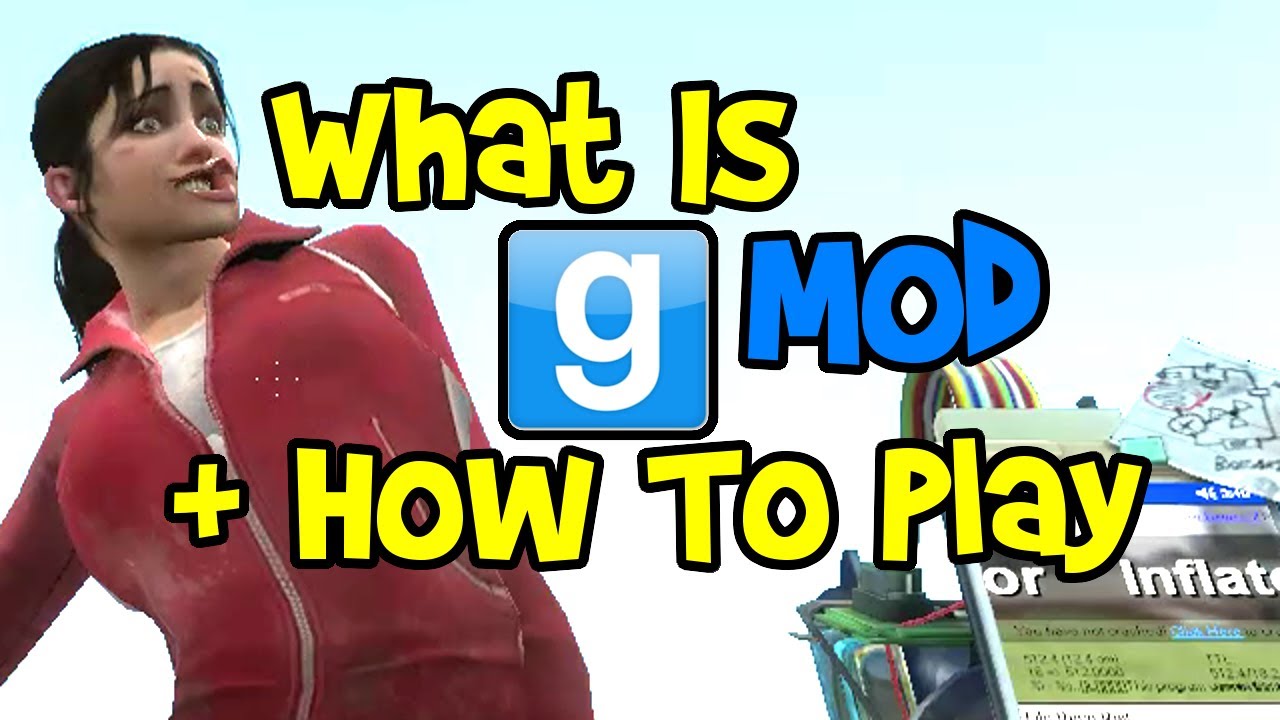
3. How to Install Garry’s Mod Mods Step by Step
Step 1: Find Your Garry’s Mod Folder
To install mods, you first need to locate your Garry’s Mod installation folder. If you’ve installed the game through Steam, you can usually find the folder here:
C:\Program Files (x86)\Steam\steamapps\common\GarrysMod
Once you have the folder open, you’ll be able to access the game files where you can install the mods.
Step 2: Backup Your Game Files
Always back up your game files before installing any mods! This ensures that if anything goes wrong, you can easily restore the game to its original state. Simply copy the entire Garry’s Mod folder to another location on your computer or an external drive.
Step 3: Install the Mod Files
Once your files are backed up, it’s time to install the mods. Here’s how to install the most common types of mods:
- For Maps: Extract the map files into the
\garrysmod\mapsfolder. - For Game Modes: Extract the game mode files into the
\garrysmod\gamemodesfolder. - For Custom Skins and Weapons: Extract the files into the
\garrysmod\addonsfolder. This will automatically add new skins, weapons, or props to the game. - For Server Mods: Server mods may require additional setup, including modifying server configuration files. Follow the mod’s instructions carefully.
Step 4: Activate the Mods in Garry’s Mod
Most mods will automatically load once you’ve extracted them to the correct folders. For some mods, you may need to enable them through the game’s settings or in the in-game mod menu.
Step 5: Restart Garry’s Mod
After installing and enabling your mods, restart Garry’s Mod to ensure that the mods take effect. You should now be able to enjoy your new content!
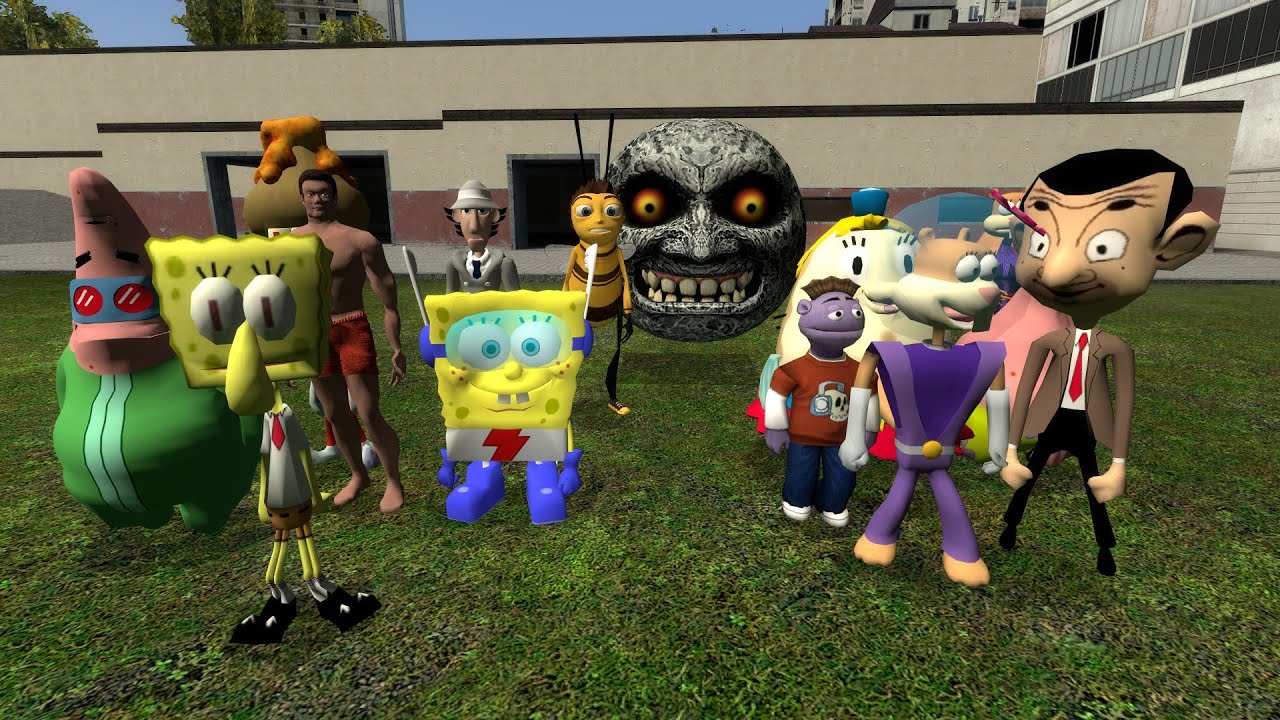
4. How to Organize and Manage Your Garry’s Mod Mods
As you collect more mods, managing them can become difficult. Here’s how you can stay organized:
- Use Mod Managers: There are several mod managers available for Garry’s Mod, such as Nexus Mod Manager, that can help you install, update, and activate mods with ease.
- Sort Mods by Type: Keep your mods organized by categories like “maps,” “skins,” “game modes,” and “weapons” for easy access.
- Keep Backups: Make sure to back up your most important mods, especially if you like to try different combinations or switch between mods frequently.
5. Troubleshooting Common Garry’s Mod Modding Issues
If you experience any issues after installing mods, here are some common problems and solutions:
- Game Crashes: This can happen if two mods conflict with each other. Try disabling all mods and enabling them one at a time to pinpoint the issue.
- Mods Not Showing Up: Double-check that you’ve placed the mod files in the correct folder. Ensure that the mods are enabled in the in-game mod menu if needed.
- Missing Textures or Items: This often happens if the mod didn’t install correctly. Make sure to follow the installation instructions and extract all the necessary files.

6. Best Resources for Garry’s Mod Mods
For more mods, help, and updates, check out these great resources:
- Steam Workshop – The easiest way to find and install mods for Garry’s Mod.
- Garry’s Mod.org – A vast collection of mods and assets for Garry’s Mod.
- ModDB – Garry’s Mod – A fantastic source for new mods and game enhancements.
7. Conclusion: Maximize Your Garry’s Mod Experience
Modding Garry’s Mod is one of the best ways to enhance your experience and keep the game fresh. Whether you’re adding new content, improving performance, or trying out new game modes, mods can unlock a whole new level of fun. By following this guide, you can easily download, install, and manage your mods to make your tank battles more exciting and immersive. Now it’s time to explore the endless possibilities in Garry’s Mod!
Quick Tip
Always check mod compatibility! Some mods may not be compatible with others or with the latest version of Garry’s Mod. Always read user reviews, mod descriptions, and ensure that the mod is updated to work with the latest game version.
Alert: Backup Your Mods!
Before installing new mods, always back up your current setup. This will help you quickly restore your game if something goes wrong. If a mod causes issues, you can remove it without losing your other modifications!