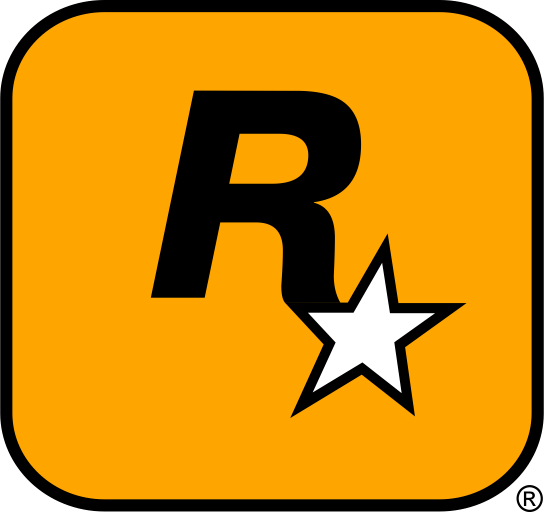Grand Theft Auto: San Andreas (GTA SA) is one of the most beloved open-world games of all time, offering a vast world, an engaging story, and countless hours of gameplay. But what if you could take your GTA SA experience to the next level? With mods, you can add new cars, improve the graphics, change the gameplay mechanics, and much more! Whether you’re a beginner or an experienced modder, this guide will help you easily download, install, and manage mods for GTA San Andreas, breathing new life into the game.
Table of Contents
- Why Modding GTA San Andreas is a Must
- Where to Find the Best GTA San Andreas Mods
- Step-by-Step Guide to Installing GTA San Andreas Mods
- How to Organize and Manage Your Mods
- Troubleshooting Common GTA San Andreas Modding Issues
- Best External Resources for GTA San Andreas Modding
- Conclusion: Get the Most Out of GTA San Andreas with Mods
1. Why Modding GTA San Andreas is a Must
Grand Theft Auto: San Andreas is a timeless classic, but after playing it for hours, you might start to crave something new. That’s where modding comes in! Mods let you unlock an endless array of new content and features that can completely change the way you experience the game. From custom vehicles, enhanced graphics, and realistic weather effects, to completely new missions and game modes, the modding community has added a world of possibilities to GTA San Andreas.
Whether you want to improve the graphics to make the game look more modern, add new missions to keep things exciting, or just have fun with new vehicles and characters, mods can help you do it all. This guide will show you how to download, install, and organize your mods so you can enjoy GTA San Andreas like never before.

2. Where to Find the Best GTA San Andreas Mods
Reliable Websites for Downloading GTA San Andreas Mods
The first step in modding GTA San Andreas is finding reliable and safe mods. It’s important to avoid unreliable websites that might offer malicious or corrupted files. Here are some of the best websites for downloading GTA San Andreas mods:
- GTAnInside – One of the most popular platforms for GTA mods, offering a wide variety of mods including vehicles, skins, weapons, and more.
- GTA Garage – A large collection of mods for San Andreas, with user ratings and comments to help you find the best ones.
- ModDB – GTA San Andreas – A great resource for finding new and creative mods for GTA SA, including missions, maps, and tools for the game.
- Nexus Mods for GTA – While primarily known for GTA V mods, Nexus Mods also hosts mods for GTA San Andreas, particularly related to textures and gameplay improvements.
These websites offer a wide selection of high-quality mods that are regularly updated, ensuring that you get the best mods for your GTA San Andreas experience.
Types of Mods You Can Download for GTA San Andreas
GTA San Andreas mods come in many categories, each enhancing a different aspect of the game. Here are some of the most popular types of mods you can download:
- Vehicles: Add new cars, motorcycles, planes, and boats to the game. You can find mods for both real-world vehicles and fictional ones.
- Weapons: Install new weapons or change the characteristics of existing ones, such as adding new skins, sounds, and abilities.
- Graphics Mods: Enhance the game’s textures, lighting, and effects for a more modern look. These mods include everything from higher-resolution textures to improved water and weather effects.
- Map Mods: Add new areas to explore or modify existing ones to improve the environment. Some mods also offer new missions and challenges in custom maps.
- Character Skins: Customize CJ’s look or other characters with new skins, outfits, and appearances.
- Game Modes: Completely new ways to play GTA San Andreas, such as new missions, challenges, or multiplayer mods.
With these mods, you can fully personalize your GTA San Andreas experience, bringing new life to the world of San Andreas.

3. Step-by-Step Guide to Installing GTA San Andreas Mods
Step 1: Locate Your GTA San Andreas Installation Folder
To install mods, you first need to locate your GTA San Andreas installation folder. If you’re using Steam, the default location is:
C:\Program Files (x86)\Steam\steamapps\common\Grand Theft Auto San Andreas
If you have the retail version or installed the game elsewhere, simply find the folder where GTA San Andreas is installed.
Step 2: Backup Your Game Files
Always back up your game files before installing any mods! This ensures you can restore the game to its original state if anything goes wrong. Simply copy the entire GTA San Andreas folder to another location on your computer or an external drive.
Step 3: Install the Mod Files
Once you’ve backed up your files, it’s time to install the mods. Here’s how:
- For Vehicle Mods: Extract the vehicle files into the
models\cdimagesfolder. - For Weapon Mods: Extract the weapon mod files into the
models\cdimagesfolder. - For Graphics Mods: Extract the graphics enhancement files into the main GTA San Andreas directory or the
texturesfolder. - For Map Mods: Extract map files into the
mapsfolder ordatafolder, depending on the mod.
Step 4: Activate the Mods
Most mods will automatically load once you’ve extracted them to the correct folders. Some mods may require manual activation through the game’s settings or an external mod manager.
Step 5: Restart the Game
Once you’ve installed and activated your mods, restart the game to ensure that everything is working properly. You should now be able to enjoy your new mods in GTA San Andreas!

4. How to Organize and Manage Your Mods
As you start collecting more mods, it’s important to keep them organized. Here are some tips:
- Use a Mod Manager: Tools like Nexus Mod Manager can help you install, update, and manage your mods easily.
- Sort Your Mods by Type: Organize your mods into categories such as “vehicles,” “weapons,” and “skins” for easy access and removal.
- Backup Your Mods: Always keep backups of your favorite mods, especially if you regularly switch between different mods.
5. Troubleshooting Common GTA San Andreas Modding Issues
If you encounter any issues with your mods, here are some common problems and how to resolve them:
- Game Crashes: Crashes can occur if a mod is incompatible with the game’s version. Try disabling all mods and enabling them one by one to identify the problematic one.
- Mods Not Showing Up: Make sure the mod files are extracted into the correct folder. If the mod requires activation, ensure it is enabled in the game settings.
- Missing Textures or Files: This can happen if the mod installation was incomplete. Ensure all the files are correctly extracted and placed in the proper directories.

6. Best External Resources for GTA San Andreas Modding
For more mods, troubleshooting help, and modding communities, check out these resources:
- GTAnInside – One of the largest GTA modding communities.
- GTA Garage – A great site for all kinds of GTA mods, including maps and vehicles.
- ModDB – GTA San Andreas – A huge database of mods for GTA SA, including scripts, skins, and more.
7. Conclusion: Get the Most Out of GTA San Andreas with Mods
Modding Grand Theft Auto: San Andreas is a fantastic way to keep the game fresh and exciting. With endless mods to explore, you can change the game’s visuals, mechanics, and content to suit your personal style. By following this guide, you’ll be able to easily download, install, and manage mods to take your GTA SA experience to the next level. Ready to jump into a world of custom vehicles, new missions, and enhanced graphics? The modding adventure awaits!
Quick Tip
Always check mod compatibility! Some mods may not work properly with others or with the latest game version. Be sure to read the mod description and user comments to check compatibility before installing.
Alert: Backup Your Game Files!
Before installing any mods, always back up your original game files. This ensures that you can restore the game to its original state if anything goes wrong. Keeping backups is essential for maintaining a smooth modding experience.