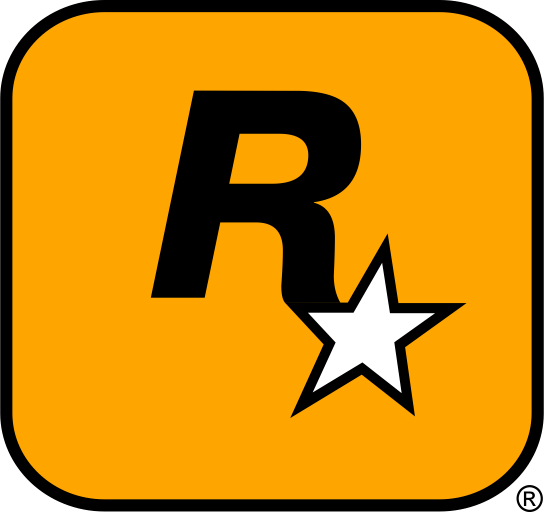Cyberpunk 2077 takes you to the neon-lit streets of Night City, offering a massive open-world experience. But did you know that modding the game can make it even better? From custom outfits and vehicles to improved graphics and new gameplay features, mods allow you to take full control of your adventure in Night City. In this guide, we’ll show you how to download, install, and manage mods for Cyberpunk 2077, so you can enjoy the game to its fullest. Let’s enhance your Cyberpunk experience!
Table of Contents
- Why Modding Cyberpunk 2077 is a Must for Every Player
- Where to Download the Best Cyberpunk 2077 Mods
- Step-by-Step Guide to Installing Cyberpunk 2077 Mods
- How to Organize and Manage Your Cyberpunk 2077 Mods
- Troubleshooting Common Cyberpunk 2077 Modding Issues
- Best External Resources for Cyberpunk 2077 Modding
- Conclusion: Unleash the Full Potential of Cyberpunk 2077 with Mods
1. Why Modding Cyberpunk 2077 is a Must for Every Player
Cyberpunk 2077 is an incredible open-world RPG, but the modding community has made it even better! Whether you’re looking for improved graphics, custom skins, new quests, or even gameplay tweaks, mods allow you to tailor the game to your preferences. Modding Cyberpunk 2077 isn’t just about adding content; it’s about creating your perfect version of Night City. By installing mods, you can transform the game into something that feels even more immersive and exciting.
In this guide, we’ll show you how to easily download, install, and manage mods for Cyberpunk 2077, so you can enjoy the most personalized and enhanced experience possible. Let’s unlock the full potential of Cyberpunk 2077 with mods!
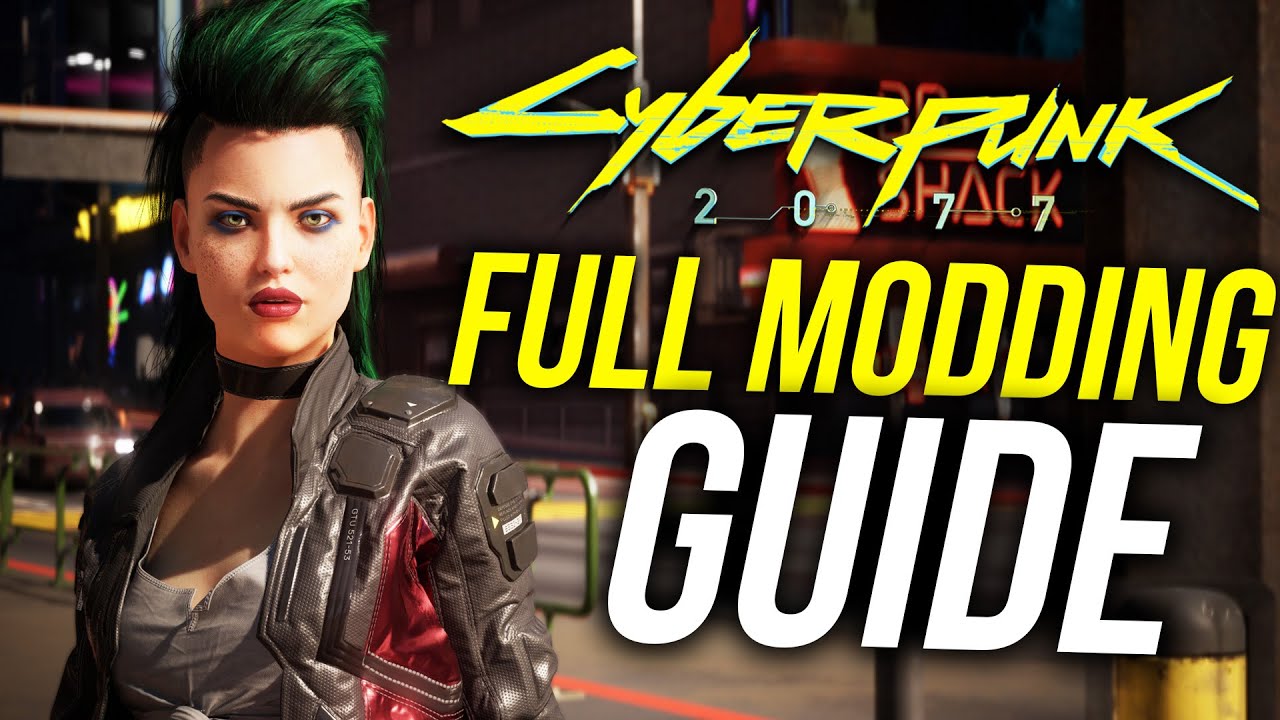
2. Where to Download the Best Cyberpunk 2077 Mods
Trusted Websites for Downloading Cyberpunk 2077 Mods
Before you dive into modding, it’s essential to download mods from trusted sources. Downloading from unreliable websites can cause crashes or even introduce malicious files to your game. Here are some of the top, trusted websites to find the best mods for Cyberpunk 2077:
- Nexus Mods for Cyberpunk 2077 – The largest collection of mods, including new cars, outfits, and visual enhancements.
- Cybermods.net – A dedicated site for Cyberpunk 2077 mods, featuring a variety of gameplay tweaks and visual improvements.
- ModDB – Cyberpunk 2077 – A well-established platform with a variety of mods and updates for Cyberpunk 2077.
These sites offer safe downloads and provide user ratings and reviews, helping you pick the best mods that are right for you. Whether you’re looking for visual upgrades, better immersion, or new gameplay features, these sites have it all!
Types of Mods You Can Download for Cyberpunk 2077
When it comes to modding Cyberpunk 2077, the possibilities are endless. Here are the most popular types of mods you’ll find:
- Visual Mods: Enhance the game’s graphics, lighting, textures, and overall appearance for a more immersive experience.
- Vehicles: Add new cars, motorcycles, or other vehicles to roam the streets of Night City.
- Weapons: Install custom weapons or tweak existing ones to fit your playstyle.
- Character Skins and Outfits: Change V’s appearance or introduce new skins and outfits for more variety.
- Gameplay Tweaks: Modify combat, AI, difficulty, and other mechanics to adjust the gameplay to your liking.
- Quests and Story Content: Add new missions, characters, and storylines to make your journey through Night City even more exciting.
With these mods, you can completely personalize your Cyberpunk experience and create your ideal version of Night City.

3. Step-by-Step Guide to Installing Cyberpunk 2077 Mods
Step 1: Locate Your Cyberpunk 2077 Installation Folder
Before installing mods, you need to find your game’s installation folder. For Steam users, the default path is:
C:\Program Files (x86)\Steam\steamapps\common\Cyberpunk 2077
For GOG users or if you’ve installed the game in a custom location, find the directory where your game is installed. This is where you’ll place the mod files.
Step 2: Backup Your Game Files
Always back up your game files before installing any mods! It’s crucial to keep a copy of your original files in case something goes wrong. Simply copy the entire Cyberpunk 2077 folder to another location, like an external drive or cloud storage.
Step 3: Install the Mod Files
Once your game files are backed up, it’s time to install the mods. Follow these general steps:
- For Visual Mods: Extract the files into the
archive\pc\modfolder. - For Weapons or Vehicles: Extract the files into the
archive\pc\modfolder or follow the specific mod’s installation instructions. - For Custom Skins and Outfits: Place them in the
archive\pc\modfolder ormodfolder depending on the mod type. - For Gameplay Mods: Follow the mod’s instructions carefully, as gameplay mods may require additional configuration or script files.
Step 4: Enable the Mods in the Game
Most mods will automatically load when you launch Cyberpunk 2077. However, some mods may require you to enable them through the game’s settings or an external mod manager. If you’re using a mod manager, it will handle this for you.
Step 5: Restart the Game
After installing and enabling your mods, restart Cyberpunk 2077 to ensure that the changes take effect. You should now see your mods in action!

4. How to Organize and Manage Your Cyberpunk 2077 Mods
As you start collecting mods, managing them efficiently becomes important. Here’s how you can organize and manage your mods:
- Use Mod Managers: Tools like Nexus Mod Manager or other community-created managers can help you install, update, and activate mods with ease.
- Keep Your Mods Organized: Sort your mods by type (weapons, vehicles, visuals, etc.) to keep things easy to navigate.
- Backup Your Mods: Keep backups of your favorite mods in case you need to reinstall them later.
5. Troubleshooting Common Cyberpunk 2077 Modding Issues
If you encounter issues after installing mods, here are some common problems and how to resolve them:
- Game Crashes: This can happen if a mod is incompatible with the current version of the game. Try disabling all mods and enabling them one at a time to identify the problematic mod.
- Mods Not Showing Up: Ensure that the mod files are in the correct folder and that they are compatible with the version of Cyberpunk 2077 you’re playing.
- Missing Textures or Models: Missing textures or assets usually occur due to incomplete mod installation. Double-check that all the files are in the correct directories and fully extracted.

6. Best External Resources for Cyberpunk 2077 Modding
For more information, updates, and additional mods, check out these resources:
- Nexus Mods for Cyberpunk 2077 – The go-to platform for Cyberpunk 2077 mods.
- Cybermods.net – A dedicated site for modding Cyberpunk 2077.
- ModDB – Cyberpunk 2077 – A reliable source for mods and updates.
7. Conclusion: Unleash the Full Potential of Cyberpunk 2077 with Mods
Modding Cyberpunk 2077 is a fantastic way to enhance your experience in Night City. Whether you’re looking for improved graphics, new weapons, custom outfits, or exciting gameplay features, mods allow you to make Cyberpunk 2077 truly your own. By following this guide, you can easily download, install, and manage your mods for a more personalized, immersive adventure. Get ready to take your Cyberpunk 2077 experience to the next level!
Important Reminder
Always back up your original game files before installing mods! Modding can sometimes cause issues. By backing up your Cyberpunk 2077 folder, you can easily restore your game to its original state if anything goes wrong. Additionally, ensure that your mods are compatible with the latest version of the game to avoid crashes or performance issues.