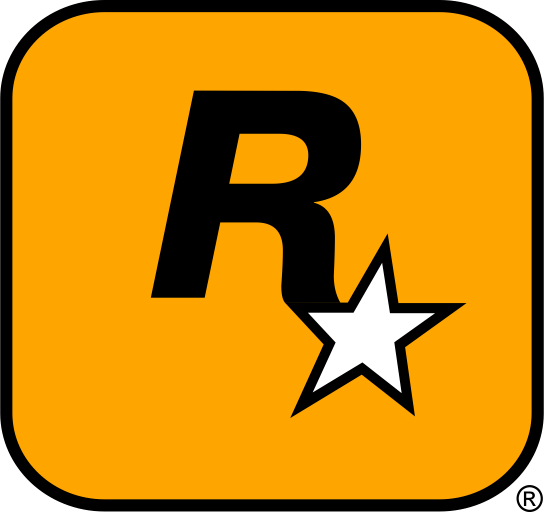Brutal Doom is a total overhaul mod for the classic first-person shooter Doom, designed to ramp up the action and make every kill more satisfying. If you’re a fan of Doom, then you already know the adrenaline-pumping action it provides. But what if we told you that installing Brutal Doom could enhance the experience even further? Get ready for brutal combat, more gore, and incredible new gameplay features! In this detailed guide, we’ll show you how to download, install, and manage Brutal Doom mods, so you can enjoy the ultimate version of Doom. Let’s dive in!
Table of Contents
- Introduction: Why Brutal Doom is a Must-Have for Doom Fans
- Where to Download the Best Brutal Doom Mods
- Step-by-Step Guide to Installing Brutal Doom Mods
- How to Manage and Organize Brutal Doom Mods
- Troubleshooting Common Brutal Doom Modding Issues
- Best External Resources for Brutal Doom Modding
- Conclusion: Take Doom to the Next Level with Brutal Doom Mods
1. Introduction: Why Brutal Doom is a Must-Have for Doom Fans
Brutal Doom is the mod that takes the classic Doom experience and adds intense, visceral action with stunning graphics and improved mechanics. With brutal, over-the-top combat, gore effects, and a variety of new features, Brutal Doom makes the original Doom games even more exciting. If you’ve played Doom before and want an even more hardcore experience, then Brutal Doom is the mod for you!
In this ultimate guide, we’ll walk you through everything you need to know about downloading, installing, and managing Brutal Doom mods, ensuring you’re equipped to enjoy the game to its fullest potential. Ready to experience Doom like never before? Let’s go!

2. Where to Download the Best Brutal Doom Mods
Trusted Websites for Downloading Brutal Doom Mods
Before diving into modding, it’s important to know where to download your Brutal Doom mods safely. Downloading mods from untrustworthy sites can lead to unwanted issues like crashes or malware. Here are some reliable and safe sites to find the best Brutal Doom mods:
- ModDB – Brutal Doom – The best place for Brutal Doom mods, updates, and downloads.
- Nexus Mods – Brutal Doom – A collection of mods for Doom, including Brutal Doom and its expansions.
- ZDoom Forums – Brutal Doom – The official forums for Doom modding, with access to Brutal Doom and related mods.
These sites offer both official and community-created mods that expand the Brutal Doom experience with new features, weapons, enemies, and more!
Types of Mods for Brutal Doom
Mods for Brutal Doom come in all shapes and sizes. Here are some of the most popular types of mods available:
- Weapons Mods: Add new weapons, or tweak the existing ones for more variety and firepower.
- Map Mods: Custom maps with unique challenges and environments to explore.
- Visual Enhancements: Improve the textures, lighting, and gore effects for a more immersive experience.
- Gameplay Overhauls: Mods that change the core mechanics, such as increased difficulty or new gameplay rules.
- Sound Packs: Add new sounds, music, or voice lines to intensify the action.
With these mods, you can make Brutal Doom truly your own, offering a fresh, customized Doom experience every time you play!

3. Step-by-Step Guide to Installing Brutal Doom Mods
Step 1: Find Your Doom Installation Folder
Before installing any mods, you need to find your Doom installation folder. If you’re using Steam, the default directory is usually located here:
C:\Program Files (x86)\Steam\steamapps\common\DOOM
Once you’ve located your installation folder, you’re ready to start adding mods.
Step 2: Backup Your Game Files
Always back up your game files before installing any mods! This ensures that if something goes wrong, you can restore your game to its original state. Simply copy the entire Doom folder and store it in a safe location, like an external hard drive or cloud storage.
Step 3: Install the Mod Files
Once you’ve downloaded your mod, follow these steps to install it:
- For Weapon or Gameplay Mods: Extract the mod files into the
Basefolder or theModsfolder within your Doom directory. - For Custom Maps: Extract the
.wador.pk3files into themapsfolder. - For Sound Packs: Extract the audio files into the
sfxorsoundsfolder inside the Doom directory. - For Visual Enhancements: Extract texture files into the
texturesorspritesfolder.
Step 4: Enable the Mods in Doom
Once the mod files are placed in the appropriate directories, launch Doom. For most mods, they will automatically load upon starting the game. If necessary, enable them in the mod menu or in the game’s launcher settings. You might need to select the appropriate mod from the “Mod” tab if it requires manual activation.
Step 5: Restart the Game
After installing and enabling your mods, restart Doom to ensure everything is working correctly. You should now be able to enjoy the new features that your mods bring to the game.

4. How to Manage and Organize Brutal Doom Mods
As you start adding more mods, it can become difficult to keep track of them. Here’s how you can manage and organize your Brutal Doom mods:
- Use Mod Managers: Tools like Nexus Mod Manager or ModDB’s mod manager can help you install, update, and manage your mods with ease.
- Keep Your Mods Organized: Create subfolders within your
Modsfolder, such as “Weapons,” “Maps,” “Textures,” and “Sounds,” to keep everything organized. - Backup Your Mods: Always keep backups of your favorite mods, especially if you like to experiment with different combinations or configurations.
5. Troubleshooting Common Brutal Doom Modding Issues
If you run into issues after installing mods, here are some common problems and solutions:
- Game Crashes: Crashes can happen if there’s a conflict between mods. Try disabling all mods and re-enable them one by one to find the issue.
- Mods Not Showing Up: Make sure the mod files are placed in the correct folder. Check that you’ve enabled them in the game’s settings if necessary.
- Missing Textures or Sounds: Missing files can occur if the mod wasn’t extracted properly. Double-check that all files are in the right place, and consult the mod’s documentation for any specific instructions.
6. Best External Resources for Brutal Doom Modding
For more mods, tutorials, and modding communities, check out these resources:
- Nexus Mods for Brutal Doom – A huge library of mods for Doom, including Brutal Doom and more.
- ZDoom Forums – Official forums for Doom modding, including Brutal Doom.
- ModDB – Doom – Another fantastic source for Doom mods.
7. Conclusion: Take Doom to the Next Level with Brutal Doom Mods
Modding Doom with Brutal Doom is one of the best ways to elevate your gaming experience. The enhanced graphics, new gameplay features, and heart-pounding action will keep you coming back for more. By following this guide, you can easily download, install, and manage your mods, ensuring the best possible experience. Enjoy the chaos and intensity that only Brutal Doom can bring!
Important Reminder
Always back up your original Doom files before installing mods! Modding can sometimes cause issues. By backing up your game files, you can easily restore your game if something goes wrong. Additionally, ensure the mods you download are compatible with your game version to avoid crashes or performance problems.