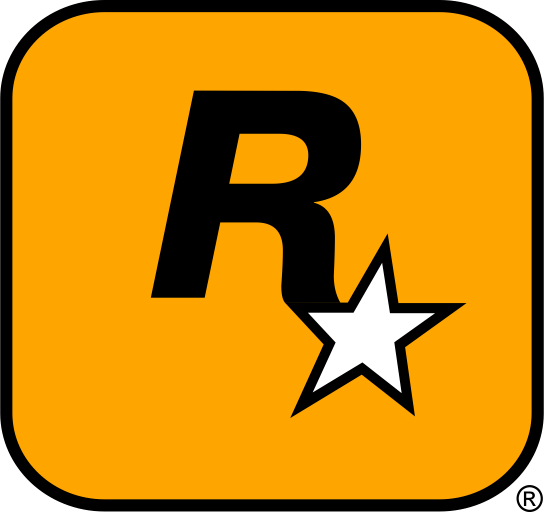DayZ has become one of the most intense survival games on the market, offering players a heart-pounding, open-world experience. But did you know that modding DayZ can elevate your gameplay to a whole new level? Whether you’re looking for custom maps, vehicles, weapons, or entire new game modes, mods unlock countless possibilities. In this detailed guide, we’ll show you exactly how to download, install, and manage mods for DayZ to maximize your experience. Ready to upgrade your DayZ game? Let’s dive in!
Table of Contents
- Introduction: Why Modding DayZ is a Game Changer
- Where to Download the Best DayZ Mods
- Step-by-Step Guide: How to Install DayZ Mods with Ease
- Managing Your DayZ Mods Like a Pro
- Troubleshooting Common DayZ Modding Issues
- External Resources and DayZ Modding Communities
- Conclusion: Unleash the Full Potential of DayZ with Mods
1. Introduction: Why Modding DayZ is a Game Changer
DayZ offers one of the most intense and immersive survival experiences, but the true fun comes when you explore the world of modding. By modding your game, you can unlock brand new features, gameplay mechanics, and content that will completely change how you play. Want new vehicles, custom skins, or even a completely new map? Mods can deliver all of this and more!
In this guide, we will break down everything you need to know about modding DayZ. From where to find the best mods to how to install and manage them, we’ve got you covered. This guide is perfect for newcomers and experienced modders alike, ensuring that you can improve your DayZ experience regardless of your skill level.

2. Where to Download the Best DayZ Mods
Reliable Websites for Downloading DayZ Mods
Before you start modding, it’s important to know where to download your mods from. Downloading from untrusted sources can lead to security risks such as viruses or corrupted files. To ensure you’re getting high-quality and safe mods, here are some of the most popular and trusted websites for DayZ mods:
- DayZ Official Website – A good place to find both official and community mods.
- Nexus Mods for DayZ – Explore a huge library of mods including new maps, weapons, and gameplay tweaks.
- ModDB – DayZ Mods – A reliable site offering a variety of mods created by the community.
- Steam Workshop – For mods that are directly supported by Steam for easy installation.
These sites feature mods for a wide range of categories, from visual enhancements to full game modifications. Browse and choose the mods that suit your play style.
What Types of Mods Can You Download?
There are tons of mod types available for DayZ, each enhancing your game in a different way. Here are the most popular types of mods you’ll find:
- Custom Maps: Add completely new locations to explore and survive in.
- Weapons and Vehicles: Add a variety of new weapons and vehicles, increasing your combat and survival options.
- Game Mode Mods: These mods can introduce new gameplay mechanics and objectives, such as custom PvP modes or survival scenarios.
- Skins and Textures: Customize your character and the environment with new skins, textures, and visual enhancements.
- Server Mods: If you’re running a private server, there are mods that can improve server performance, add admin tools, or change the gameplay rules.
With all these mod types, you can customize your DayZ experience exactly how you want it. Whether it’s for solo play, multiplayer, or a custom server, there’s something for everyone!

3. Step-by-Step Guide: How to Install DayZ Mods with Ease
Step 1: Locate Your DayZ Installation Folder
Before you can start installing mods, you’ll need to find your DayZ installation folder. If you’re using Steam, the default location is:
C:\Program Files (x86)\Steam\steamapps\common\DayZ
Once you have located the DayZ folder, you’ll be placing your mod files in specific subdirectories inside this folder.
Step 2: Backup Your Game Files
It’s crucial to back up your original game files before installing any mods. This ensures that you can restore the game to its original state if something goes wrong. Simply copy the entire DayZ folder and store it in a safe location, such as an external drive or cloud storage.
Step 3: Install the Mod Files
Now that your game files are backed up, it’s time to install the mods. Here’s how to do it:
- For Custom Maps: Extract the map files (typically
.pbofiles) into thempmissionsfolder located in your DayZ directory. - For Weapons and Vehicles: Extract the mod files into the
addonsfolder in the DayZ directory. - For Skins and Textures: Extract them into the
texturesorplayerfolder, depending on the mod’s instructions. - For Game Modes: Follow the mod’s specific instructions, as game mode mods often have additional steps, like modifying configuration files or using server-side scripts.
Step 4: Activate Your Mods
Once you’ve installed the mods, you need to enable them in the game:
- For Single-Player: Launch the game through Steam, and the mod should automatically load if it was installed correctly.
- For Multiplayer/Server Mods: If you’re playing on a custom server, you may need to enable the mod on the server side. Check with the server admin for more details on how to activate specific mods for multiplayer play.
Step 5: Restart the Game
Once the mod is enabled, restart DayZ to ensure that everything is working as expected. Your mod should now be active in the game!

4. Managing Your DayZ Mods Like a Pro
As you begin collecting mods for DayZ, it’s essential to stay organized. Here’s how to keep your mods in check:
- Use Mod Managers: Mod managers like Nexus Mod Manager can make it easy to install, activate, and deactivate mods without having to manually move files around.
- Organize Your Mods: Keep your mods sorted into folders based on their type (maps, skins, weapons, etc.) to easily find and remove them if necessary.
- Backup Your Mods: Always keep a backup of your most-used mods, especially if you’re running a custom server. This ensures you can restore mods if any issues arise.
5. Troubleshooting Common DayZ Modding Issues
If you run into problems after installing mods, here are some common issues and their solutions:
- Game Crashes: If DayZ crashes after installing a mod, try disabling all mods and enabling them one by one to find the problematic mod. Make sure the mods are compatible with the version of DayZ you are playing.
- Mods Not Showing Up: Double-check that you’ve installed the mod in the correct folder. For multiplayer mods, make sure the server is running the same mod.
- Missing Textures or Sounds: Ensure that you’ve extracted all necessary files and placed them in the correct directories. Check the mod’s description for any special instructions.

6. External Resources and DayZ Modding Communities
For more mods, tutorials, and modding support, check out the following resources:
- Nexus Mods for DayZ – A collection of premium mods for DayZ.
- DayZ Modding Community – Join the official modding community for DayZ to share mods and tips.
- DayZ Subreddit – A place to discuss mods, troubleshoot issues, and share your own creations.
7. Conclusion: Unleash the Full Potential of DayZ with Mods
Modding DayZ is one of the best ways to enhance your survival experience and breathe new life into the game. Whether you’re adding new weapons, custom maps, or even entire new game modes, mods allow you to make the game your own. By following this guide, you’ll be able to safely download, install, and manage your mods to ensure the best possible experience. Always back up your files, download from trusted sources, and stay updated with mod compatibility to enjoy DayZ at its fullest!
Important Reminder
Before installing any mods, always back up your original DayZ game files! Modding can sometimes cause compatibility issues or errors. By backing up your DayZ folder, you can easily restore the game to its original state if anything goes wrong. Additionally, ensure that the mods you download are compatible with the latest version of DayZ to prevent crashes or performance issues.