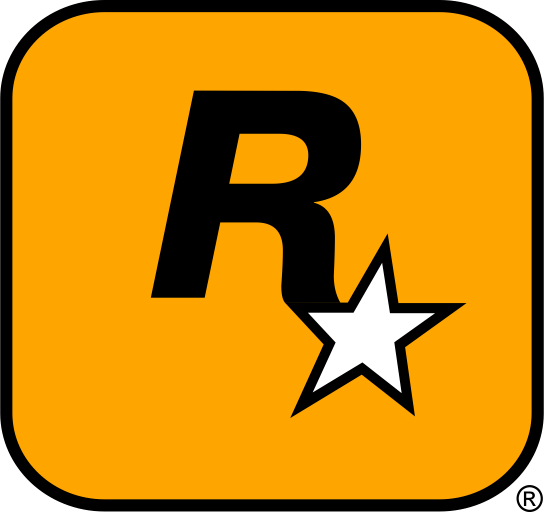Black Mesa is a fantastic remake of the classic Half-Life game, offering a modern twist on the beloved first-person shooter. But did you know that modding this game can completely transform your experience? Whether you’re looking to add custom weapons, maps, or skins, modding Black Mesa opens up endless possibilities! In this ultimate guide, we’ll walk you through every step of downloading, installing, and managing mods for Black Mesa. With these mods, you’ll be able to make the game truly your own. Ready to dive into the world of Black Mesa mods? Let’s go!
Table of Contents
- Introduction: Why You Should Mod Black Mesa Today
- Where to Find the Best Black Mesa Mods
- The Easiest Way to Install Black Mesa Mods (Step-by-Step)
- How to Organize and Manage Your Black Mesa Mods Like a Pro
- Troubleshooting Common Modding Issues in Black Mesa
- External Resources and Modding Communities You Should Know About
- Conclusion: Maximize Your Black Mesa Experience with Mods
1. Introduction: Why You Should Mod Black Mesa Today
Black Mesa takes the legendary Half-Life series and modernizes it with updated graphics, improved mechanics, and a fresh look at the original story. But here’s the catch: the real magic happens when you dive into modding. Modding Black Mesa not only enhances the visuals but also allows you to add new content, from custom maps and weapons to skins, sound packs, and even new game modes. Whether you’re a veteran or a newcomer to the series, mods are the key to unlocking a new level of fun.
In this detailed guide, we’ll show you everything you need to know about modding Black Mesa. From where to find the best mods to how to install and manage them, this guide is your one-stop resource for transforming your gaming experience.

2. Where to Find the Best Black Mesa Mods
Trusted Modding Websites for Black Mesa
Finding reliable sources to download mods is crucial for ensuring your game runs smoothly. The internet is full of modding communities and websites that offer a vast array of mods for Black Mesa. However, it’s important to download mods only from trustworthy sites to avoid malware and corrupted files. Here are some top modding websites to explore:
- GameBanana: Your Go-To Source for Black Mesa Mods
- Nexus Mods: Find Custom Maps, Skins, and More
- ModDB: Explore a Wide Variety of Mods
- Official Black Mesa Modding Community
These platforms are well-established in the modding community and offer user ratings, reviews, and detailed descriptions of mods, making it easier for you to pick what suits your needs. From graphical improvements to brand-new gameplay features, these sites provide it all.
What Types of Mods Can You Download?
When it comes to modding Black Mesa, the possibilities are endless! Here are some of the most popular types of mods:
- Custom Skins: Change the appearance of characters and weapons.
- New Maps: Add entirely new levels and areas to explore.
- Game Mode Mods: Transform how the game is played with custom modes and mechanics.
- Texture and Graphics Enhancements: Improve the game’s visuals and make it look even more stunning.
- Sound Packs: Replace the in-game sound effects and music for a more immersive experience.
Pick and choose what fits your play style, and don’t be afraid to experiment with different combinations!
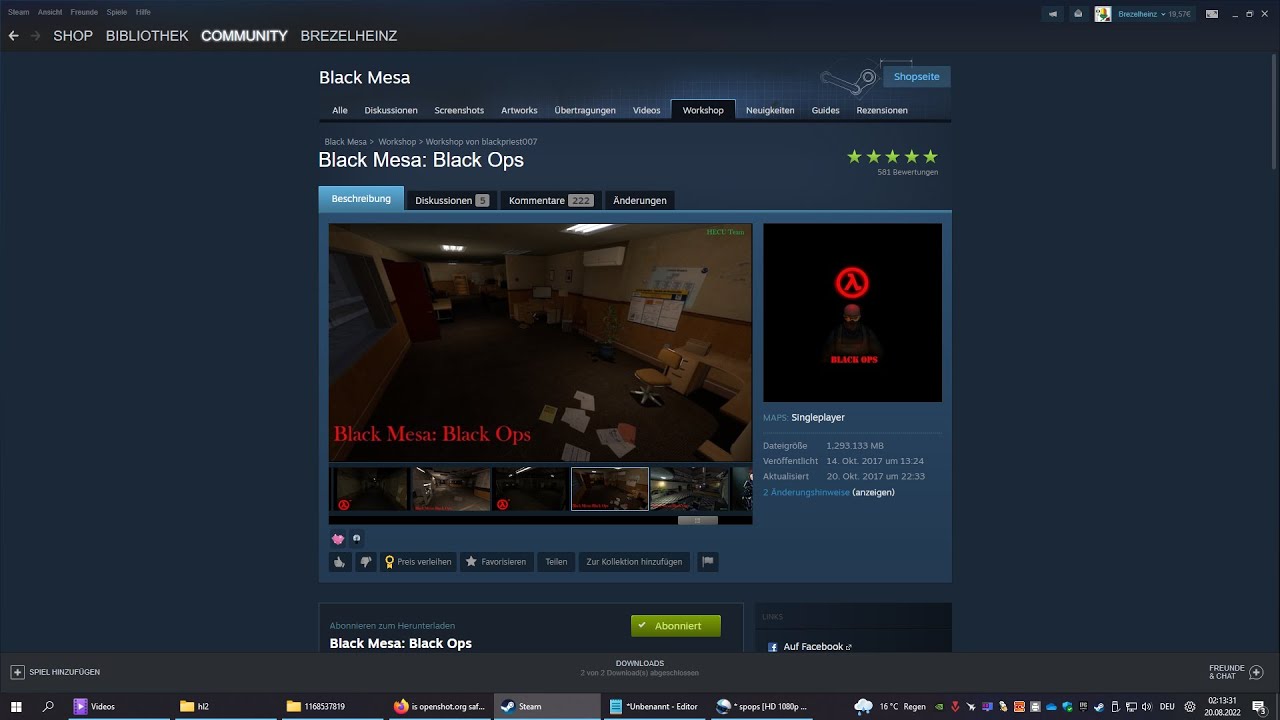
3. The Easiest Way to Install Black Mesa Mods (Step-by-Step)
Step 1: Find Your Black Mesa Installation Folder
Before installing any mods, you need to know where your Black Mesa game files are located. If you’re playing on Steam, you can typically find your game folder in the following directory:
C:\Program Files (x86)\Steam\steamapps\common\Black Mesa
Once you’ve located the folder, you’ll be placing your mod files in specific directories inside this folder (such as custom, maps, or materials depending on the mod type).
Step 2: Back Up Your Game Files
It’s always best practice to back up your original game files before installing any mods. This ensures that you can easily restore your game if something goes wrong. Simply copy your entire Black Mesa folder to another location, like an external drive or another directory on your computer.
Step 3: Install the Mod Files
Once you’ve downloaded your mod, you can begin the installation process:
- For Custom Skins: Extract the mod files into the
materialsandmodelsfolders in the main game directory. - For Maps: Extract the map files (usually
.bsp) into themapsfolder. - For Sound Packs: Extract the audio files into the
soundfolder. - For Game Modes: Some mods may require specific setup or custom configurations, so make sure to follow the mod’s instructions closely.
Step 4: Enable the Mods in Black Mesa
Once the mod files are placed in the correct folders, launch Black Mesa. If the mod includes custom maps or game modes, you will typically find them under the “Custom” section in the main menu.
For certain mods, you may need to enable them in the game’s settings. If you’re playing multiplayer, make sure the mod is compatible with online servers or your local multiplayer setup.
Step 5: Restart the Game
After installing and enabling your mods, restart Black Mesa for the changes to take effect. You should now see the mods running in your game.
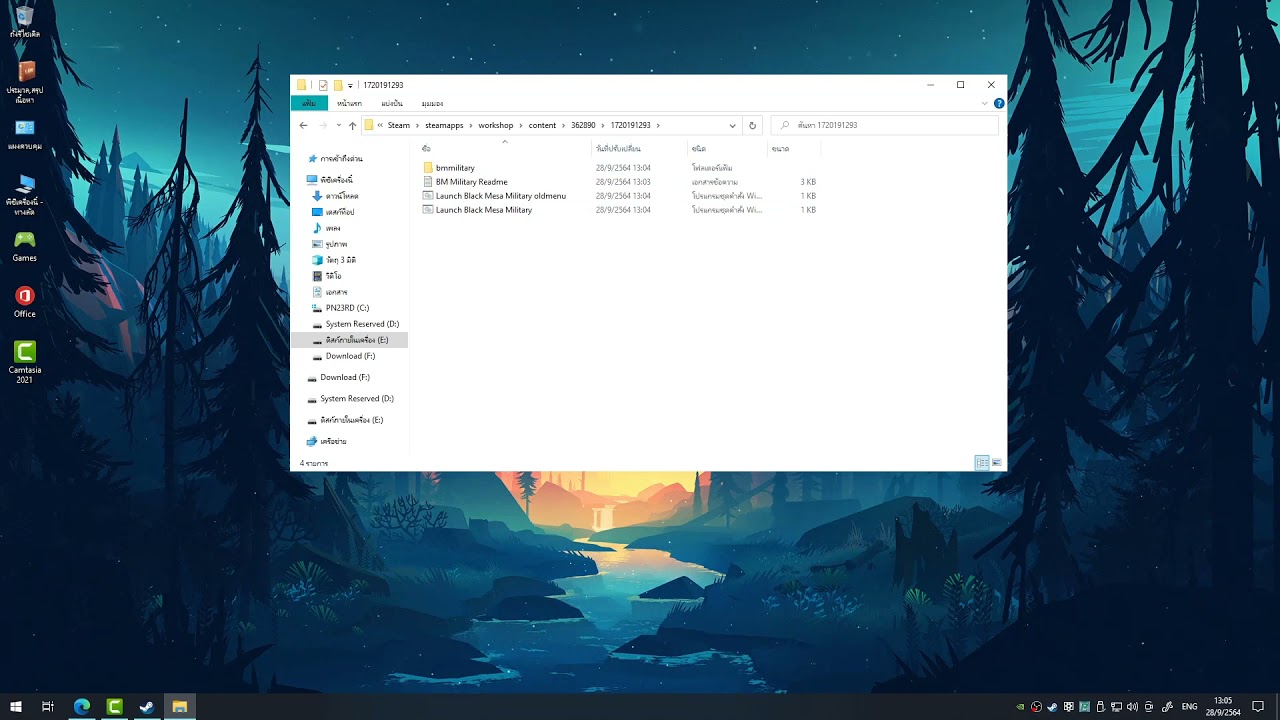
4. How to Organize and Manage Your Black Mesa Mods Like a Pro
As you install more mods, it can get hard to keep track of them. Here are some tips for managing your Black Mesa mods:
- Use Mod Manager Tools: Tools like Nexus Mod Manager can help you easily install, activate, and deactivate mods.
- Organize Your Mods: Keep your mods in separate folders based on their type (e.g., skins, maps, sound packs) for easier access and management.
- Backup Mods Regularly: Always keep a backup of your custom mods. If something goes wrong, you can easily restore them.
5. Troubleshooting Common Modding Issues in Black Mesa
If you run into issues after installing mods, here are some common problems and solutions:
- Game Crashes or Freezes: This may be caused by incompatible or outdated mods. Try disabling all mods and re-enable them one by one to find the culprit.
- Mods Not Showing Up: Double-check that the mod files are placed in the correct directories. Ensure that you have activated the mod in the settings if required.
- Missing Textures or Sounds: Ensure that the mod is extracted correctly and placed in the appropriate folders. Sometimes, missing files may indicate that the mod is corrupted or improperly installed.
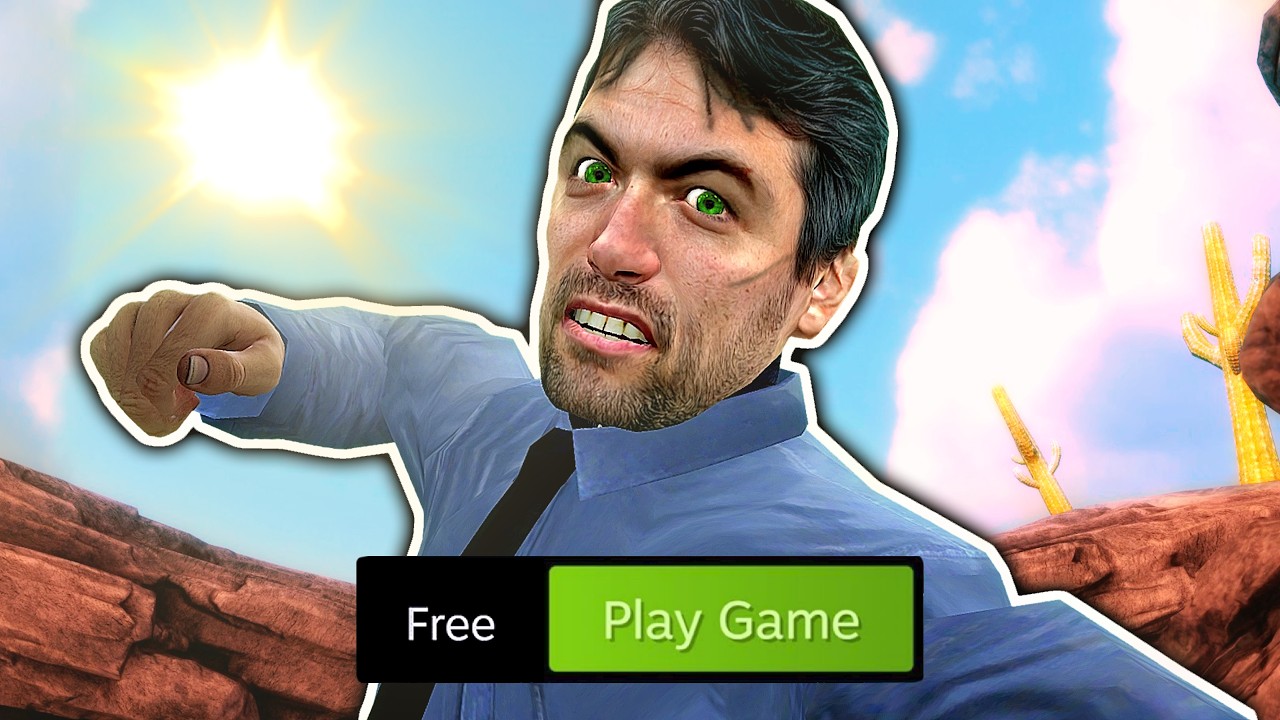
6. External Resources and Modding Communities You Should Know About
For additional mods, tutorials, or support, check out these resources:
- GameBanana: The Ultimate Modding Hub
- Nexus Mods: A Collection of Premium Mods
- ModDB: Community-Made Mods for Black Mesa
7. Conclusion: Maximize Your Black Mesa Experience with Mods
Modding Black Mesa is the perfect way to breathe new life into this already incredible game. Whether you’re looking to improve the visuals, add new maps, or change the gameplay completely, mods provide endless possibilities for customization. By following this guide, you’ll be able to download, install, and manage your mods with ease. Always remember to back up your files, download mods from trusted sources, and ensure compatibility with your version of Black Mesa. Get ready for an exciting journey through the world of Black Mesa mods!
Important Reminder
Before you install any mods, always back up your original game files! Modding can sometimes cause unexpected issues. By backing up your Black Mesa folder, you can easily restore the game to its original state if anything goes wrong. Additionally, always ensure the mods you’re installing are compatible with your game version to avoid crashes or performance problems.