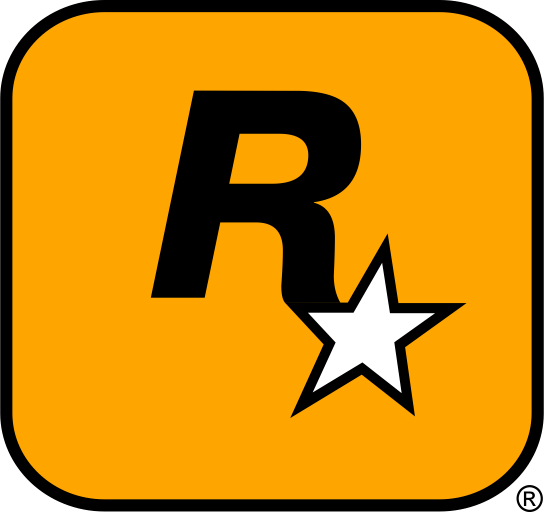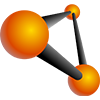Are you a fan of open-world simulation games like BeamNG.drive and Teardown? Both games offer unique gameplay experiences, and installing mods can make these games even more exciting. Whether you’re looking to add new vehicles, maps, or gameplay features, mods can enhance the overall experience. In this tutorial, we will guide you through the process of installing mods for BeamNG.drive and Teardown, with video and image references, as well as external links for further support.
Table of Contents
- Introduction
- How to Install BeamNG.drive Mods
- How to Install Teardown Mods
- Useful Tips for Managing Mods
- Troubleshooting
- External Resources
- Conclusion
1. Introduction
Mods are a great way to enhance your gaming experience, offering everything from new vehicles to custom maps. Both BeamNG.drive and Teardown have extensive modding communities that create mods to expand the content of the games. In this tutorial, we’ll break down how to install mods for both games so you can start customizing your gameplay today.
2. How to Install BeamNG.drive Mods
Downloading Mods for BeamNG.drive
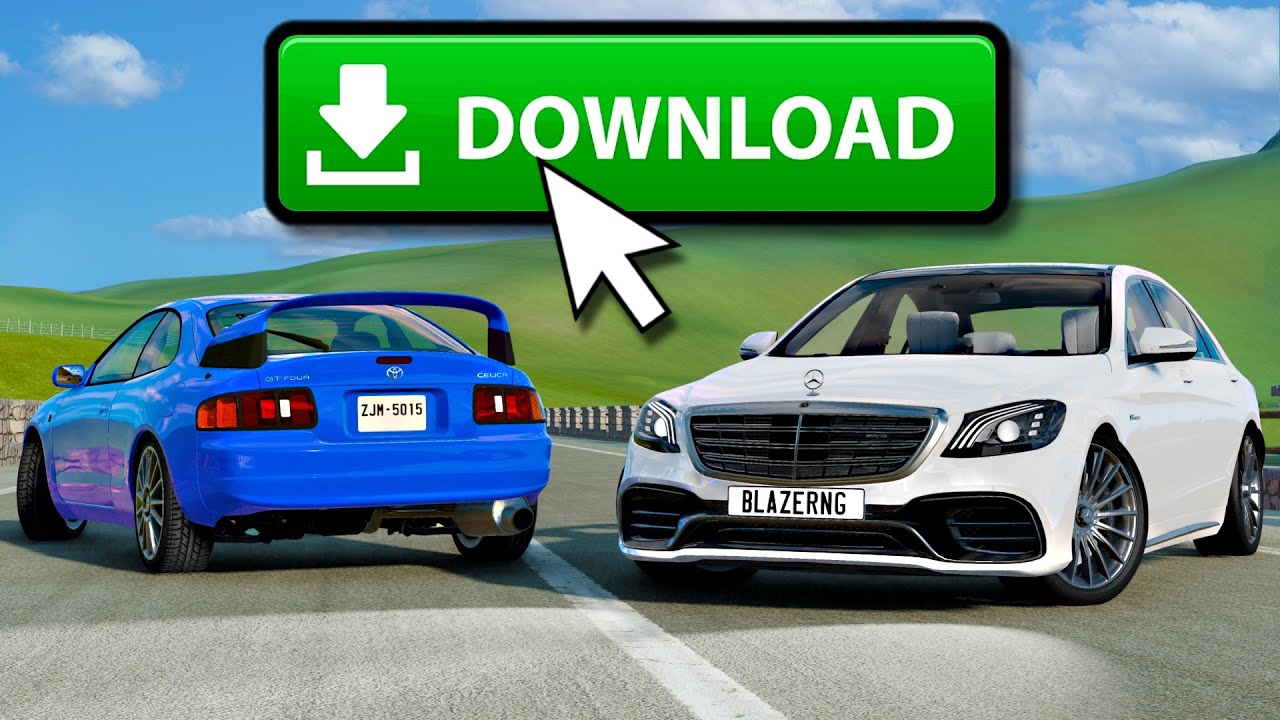
- Visit a Trusted Modding Site
Popular sites for downloading mods include the BeamNG.drive official website, BeamNG Mods, and BeamNG.drive Mod Repository. For safe downloading, always choose well-known sites like BeamNG Mods or BeamNG.drive Mods. - Choose Your Mod
Browse through the categories such as vehicles, maps, scenarios, and textures. Once you find a mod you like, click the download button. The file will usually come in a.zipformat.
Installing Mods for BeamNG.drive
- Locate the Game’s Mod Folder
Open the BeamNG.drive folder on your PC. By default, the path is:
C:\Users\[Your Username]\Documents\BeamNG.drive\mods. If the folder doesn’t exist, you can manually create a folder namedmods. - Place the Mod File
Once downloaded, extract the.zipfile you received into themodsfolder. Do not unzip it; the.zipfile should go directly into themodsfolder.
Activating Mods in BeamNG.drive
- Launch BeamNG.drive
Open the game through the Steam client or shortcut. - Access the Mod Manager
From the main menu, navigate to Options > Mods. - Enable the Mods
Here, you’ll see all the installed mods. Simply check the box next to each mod you want to activate. Restart the game for the mods to take effect.
3. How to Install Teardown Mods
Downloading Mods for Teardown

- Find Trusted Modding Websites
Teardown mods can be found on sites like Teardown Mods, Nexus Mods, and the official Steam Workshop if available. - Download the Mod
Choose your mod and download it. Most Teardown mods come in a.zipformat, but they may also include additional files.
Installing Mods for Teardown
- Locate the Teardown Game Folder
The default folder location for Teardown is usually:
C:\Program Files (x86)\Steam\steamapps\common\Teardown - Mods Folder
Inside the Teardown game folder, you should see a folder namedmods. If it’s not there, create it manually. - Place the Mod File
Extract the contents of the.zipmod file into themodsfolder. Make sure to keep the mod’s file structure intact.
Activating Mods in Teardown
- Launch Teardown
Open the game through Steam or a desktop shortcut. - Enable the Mods
Once in the main menu, go to Options > Mods. Here, you will see a list of all available mods. Simply click to enable them.
4. Useful Tips for Managing Mods
- Organize Your Mods: Keep your mods well-organized in the mod folder. If a mod doesn’t work, you can quickly troubleshoot by removing it temporarily.
- Keep Mods Updated: Many mods get updated to fix bugs or add new features. Check the modding sites regularly to ensure you have the latest version.
- Backup Your Game Files: Before installing mods, it’s always a good idea to back up your game files. This will prevent any issues should something go wrong.
5. Troubleshooting
If you run into issues, here are some common fixes:
- Game Crashes or Freezes: This could be due to incompatible mods. Disable all mods and test the game without them. Then, enable mods one by one to find the culprit.
- Missing Files: Ensure you’ve correctly placed the mod files in the appropriate folders. If the mod requires extra steps, such as modifying the game’s configuration, make sure you follow the installation instructions exactly.
- Mods Not Showing Up: Verify that the mod is enabled in the game’s mod manager. Sometimes restarting the game is necessary for the changes to take effect.
6. External Resources
For more in-depth information and community discussions, check out the following links:
7. Conclusion
Installing mods for BeamNG.drive and Teardown can greatly enhance your gameplay experience. Whether you’re looking to add new vehicles, maps, or entire game mechanics, mods are a great way to customize your game. Remember to always download mods from trusted sources, and take the time to back up your files. Happy modding!
Important Reminder
Always back up your game files before installing mods! Modding can sometimes cause unexpected issues, so it’s important to create backups of your game’s original files. This ensures you can restore your game to its original state if anything goes wrong. Additionally, always download mods from trusted sources and check the mod’s compatibility with your current game version before installing.